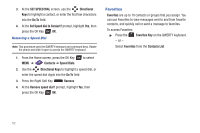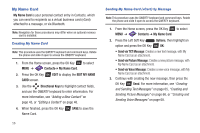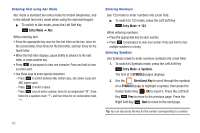Samsung SCH-U460 User Manual (user Manual) (ver.f8) (English) - Page 62
SEND MY NAME CARD, Add New Device - contact transfer
 |
View all Samsung SCH-U460 manuals
Add to My Manuals
Save this manual to your list of manuals |
Page 62 highlights
Sending My Name Card (vCard) by Bluetooth You can send your contact information, as My Name Card, to Bluetooth devices that support vCards. Note: This procedure uses the QWERTY keyboard and command keys. Rotate the phone and slide it open to access the QWERTY keyboard. 1. From the Home screen, press the OK Key to select MENU ➔ Contacts ➔ My Name Card. 2. Press the Left Soft Key Options, then select Send via Bluetooth and press the OK Key OK: 3. At the CHOOSE DEVICE screen, use the Directional Keys to highlight an option, then press the OK Key OK: • Add New Device: Searches for a new Bluetooth device for pairing, to send My Name Card. • : Sends My Name Card to a previously-paired Bluetooth device. 4. Continue with the Bluetooth transfer. For more information about adding devices and sending via Bluetooth, see "Bluetooth Menu" on page 112. Sending Name Cards (vCards) by Bluetooth You can send individual contacts, or your entire contact list, to Bluetooth devices that support vCards. Important!: Not all Bluetooth devices will accept a name card, and not all devices support transfers of multiple name cards. Check your target device's documentation. Note: This procedure uses the QWERTY keyboard and command keys. Rotate the phone and slide it open to access the QWERTY keyboard. 1. From the Home screen, press the OK Key MENU ➔ Contacts ➔ Contact List. to select 2. Use the Directional Keys to highlight a contact, then press the Right Soft Key Options ➔ Send Name Card. 3. At the SEND MY NAME CARD screen, use the Directional Keys to highlight Bluetooth, then press the OK Key OK. 4. At the SEND VIA BLUETOOTH screen, mark contact(s): • Press the Directional Keys to highlight contacts, then press the OK Key Mark to mark them for sending. • Press the Right Soft Key Mark All to mark all contacts. Understanding Your Contacts 57