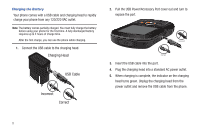Samsung SCH-U460 User Manual (user Manual) (ver.f8) (English) - Page 17
TTY Mode, Roaming - screen
 |
View all Samsung SCH-U460 manuals
Add to My Manuals
Save this manual to your list of manuals |
Page 17 highlights
Locking and unlocking the keypad By default, the external keypad locks automatically when the backlight goes out, or you can lock it manually. Note: Use Keyguard Settings to customize keypad locking. For more information, see "Keyguard Setting" on page 115. Locking the keypad manually ᮣ Press and hold until "PHONE KEYPAD IS NOW LOCKED" appears. "KEYPAD LOCKED" displays on the lock screen until you unlock the keypad. Unlocking the keypad ᮣ Press any key to wake the display, then press the Right Soft Key Unlock, followed by the Center Select Key OK. - or - ᮣ Press and hold until the Home screen appears. TTY Mode Your phone is fully TTY-compatible, allowing you to connect a TTY device to the phone's headset jack. Before you can use your phone with a TTY device, you'll need to enable TTY Mode. For more information about TTY settings, see "TTY Mode" on page 134. Roaming When you travel outside your home network's coverage area, your phone can roam to acquire service on other compatible digital networks. when Roaming is active, the Roaming icon appears in the Annunciator line of the display. During roaming, some services may not be available. Depending on your coverage area and service plan, extra charges may apply when making or receiving call. Note: Contact Verizon Wireless for more information about your coverage area and service plan. 12