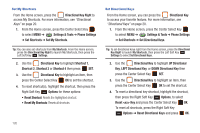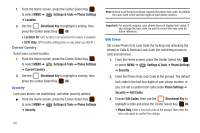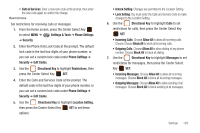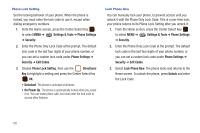Samsung SCH-U460 User Manual (user Manual) (ver.f8) (English) - Page 136
Settings & Tools, Phone Settings, Security, Edit Codes, Restore Phone, Directional Key
 |
View all Samsung SCH-U460 manuals
Add to My Manuals
Save this manual to your list of manuals |
Page 136 highlights
Restore Phone Return all phone settings to the factory defaults and permanently erase all user data. Warning!: Choosing Restore Phone will return your phone to the default settings and permanently erase all your entries and information, including pictures, videos, music, messages, contacts and downloaded applications. 1. From the Home screen, press the Center Select Key to select MENU ➔ Settings & Tools ➔ Phone Settings ➔ Security. 2. Enter the Phone Only Lock Code at the prompt. The default lock code is the last four digits of your phone number, or you can set a custom lock code under Phone Settings ➔ Security ➔ Edit Codes. 3. Choose Restore Phone. At the prompt, use the Directional Key to highlight Yes and press the Center Select Key OK to restore default settings.The phone powers off, then back on. Note: After the phone powers on, you must dial *228, then press to connect with the network and program your phone with default network settings. System Select Set system selections for roaming. For more information, refer to "Roaming" on page 12. 1. From the Home screen, press the Center Select Key to select MENU ➔ Settings & Tools ➔ Phone Settings ➔ System Select. 2. Use the Directional Key to highlight a setting, then press the Center Select Key SET: • Home Only: Your phone is only active in your home network's coverage area. When outside the coverage area, your phone will not roam, and call functions and other features will not be available. • Automatic-A: Your phone automatically acquires service based on default settings, using the Verizon Wireless network and the networks of roaming partners. • Automatic-B: Your phone automatically acquires service based on default settings, using the Verizon Wireless network and the networks of roaming partners. Settings 131