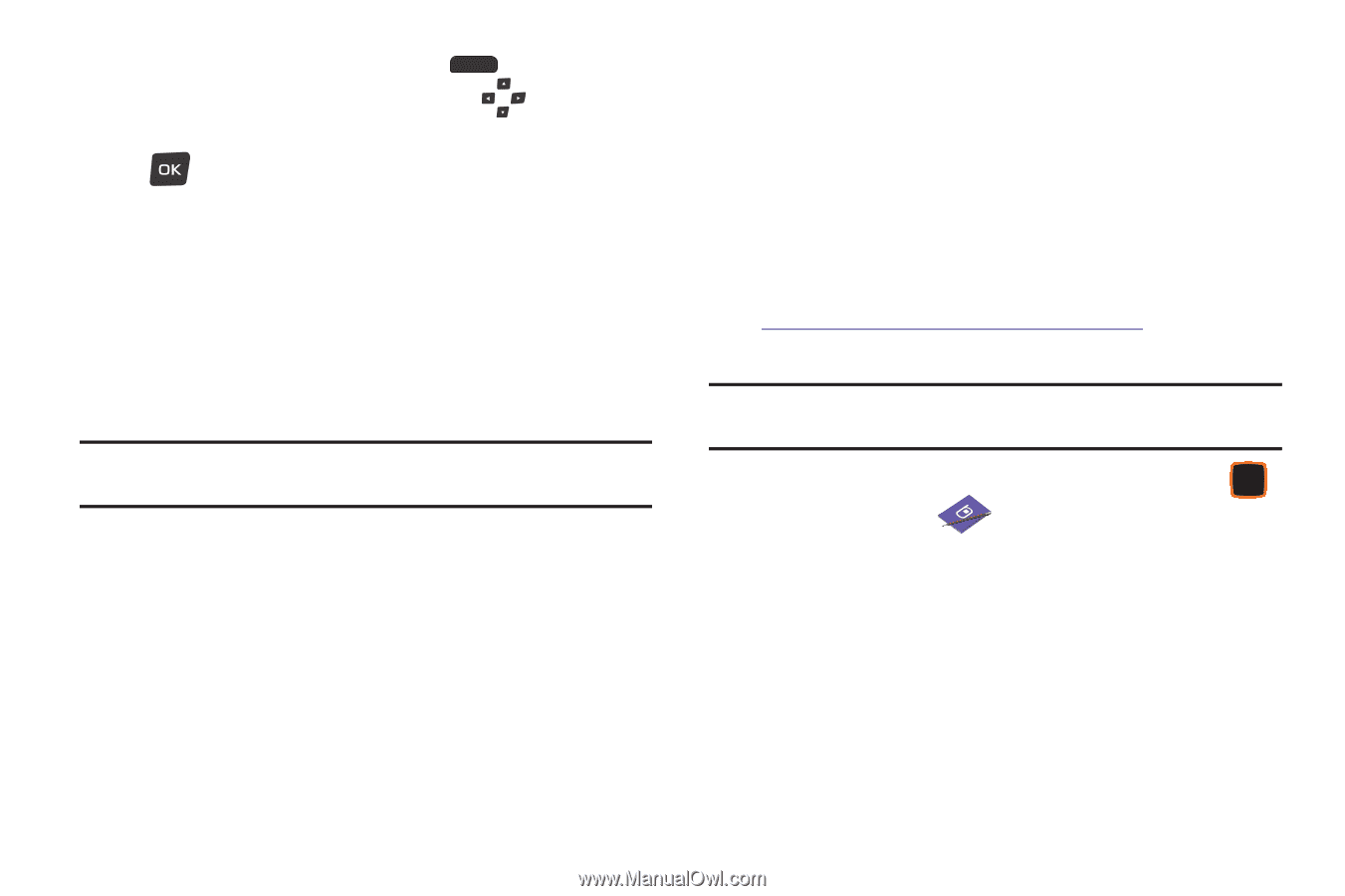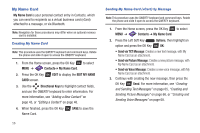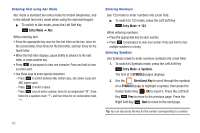Samsung SCH-U460 User Manual (user Manual) (ver.f8) (English) - Page 63
Backup Assistant - backup contacts
 |
View all Samsung SCH-U460 manuals
Add to My Manuals
Save this manual to your list of manuals |
Page 63 highlights
• When finished, press the Left Soft Key Done. 5. At the CHOOSE DEVICE screen, use the Directional Keys to highlight an option, then press the OK Key OK: • Add New Device: Searches for a new Bluetooth device for pairing, to send My Name Card. • : Sends My Name Card to a previously-paired Bluetooth device. 6. Continue with the Bluetooth transfer. For more information about adding devices and sending via Bluetooth, see "Bluetooth Menu" on page 112. Note: A vCard contains all contact information except Group, Ringtone, and Emergency (ICE) contact status. Backup Assistant Backup Assistant is a wireless service that saves a copy of your Contacts List to a secure web site. If your phone is lost, stolen or damaged, Backup Assistant can restore your saved contacts to a new phone, wirelessly. Schedule daily backups to save your information manually or automatically. Log in to your web account for full access to your contacts for viewing, printing adding, deleting, and editing. Visit http://www.verizonwireless.com/backupassistant, or contact Verizon Wireless for more information. Note: Standard TXT messaging rates apply. Backup Assistant is free for My Verizon subscribers. ᮣ From the Home screen, press the Center Select Key to select MENU ➔ Contacts ➔ Backup Assistant, then follow the on-screen directions. 58