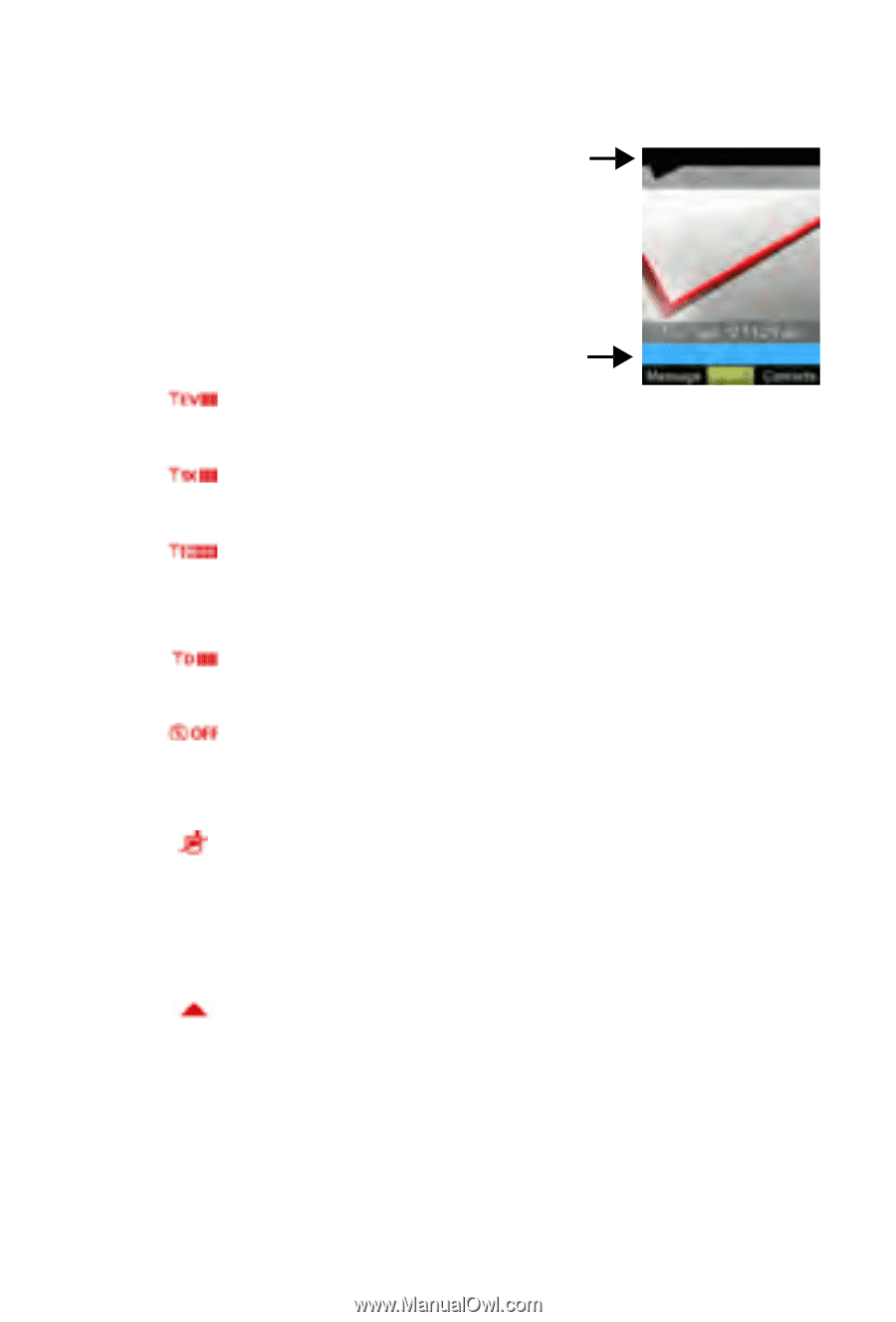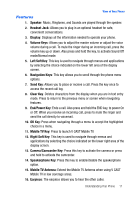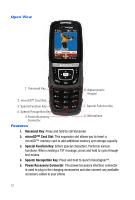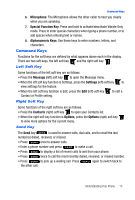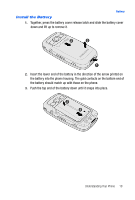Samsung SCH-U620 User Manual (user Manual) (ver.f14) (English) - Page 15
EV signal strength, 1X signal strength, EV 1X signal strength, D signal strength, Standalone Mode, - for verizon
 |
View all Samsung SCH-U620 manuals
Add to My Manuals
Save this manual to your list of manuals |
Page 15 highlights
Understanding the Display Screen Understanding the Display Screen The top line of the display is reserved for icons that indicate network status, battery strength, signal strength, and so on. The next line up from the bottom of the idle screen can show icons that indicate features/functions statuses. Listed below are display icons and their descriptions. Display icons EV signal strength: Indicates the current signal strength of your phone for the EVDO protocol. 1X signal strength: Indicates the current signal strength for the CDMA 1X protocol. EV 1X signal strength: Always appears when your phone is on and indicates the current signal strength. More bars indicate a stronger signal. D signal strength: Indicates the current signal strength for 2G protocol. Standalone Mode: Appears when Standalone Mode is on. When on, all RF functions for your phone are disabled, and you cannot use your phone to place or receive calls. No service: Your phone cannot find a signal because you're outside a service area. You cannot make or receive calls. Wait for a signal or move to an open area to find a signal. This indicator always appears when you first turn on your phone and disappears once service is located. Roaming: Your phone is outside your home area. While roaming, another wireless provider may be handling your call. The service rate for the call may be higher than those made from within your home area. Please refer to Verizon Wireless for roaming rates. Understanding Your Phone 15