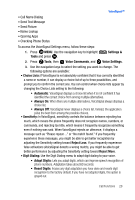Samsung SCH-U620 User Manual (user Manual) (ver.f14) (English) - Page 26
Speed Dial, Options, Set Speed Dial, Update Existing, UPDATE EXISTING, Erase, ERASE ENTRY?
 |
View all Samsung SCH-U620 manuals
Add to My Manuals
Save this manual to your list of manuals |
Page 26 highlights
8. To assign a Speed Dial location, use the up/down navigation key to highlight the number you would like to assign to a Speed Dial location and press the right soft key Options. Highlight Set Speed Dial and press . Highlight an unassigned location and press SET. A confirmation message appears in the display, Yes is highlighted, press to add Contact to the speed dial location. Note: Voicemail is assigned to Speed Dial location 1. Note: You can assign a speed dial location to each number associated with the contact (Home, Work, Mobile, Mobile 2, and Fax.). 9. When you're finished entering information for the entry, press The entry is saved to your Contacts. SAVE. 10. If you selected Update Existing, the Contact List opens in Search mode. Use the navigation key to browse through entries, or enter the name of the entry using the keypad. Once you've highlighted the entry you wish to add the number to, press . 11. An UPDATE EXISTING pop-up screen with a selection list of entry types displays. Use the up or down navigation keys to highlight the desired type then press . The number is added to the selected entry and saved to your Contacts. Delete Call History Entries 1. Press then press up or down navigation key until the desired number is highlighted. 2. Press the right soft key display. Options. A pop-up menu appears in the 3. Press the down navigation key to highlight Erase and press . Select Yes or No at the ERASE ENTRY? pop-up screen. 4. Press . 26