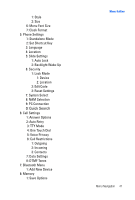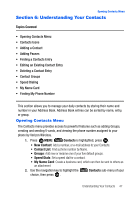Samsung SCH-U620 User Manual (user Manual) (ver.f14) (English) - Page 43
Entering Text - case
 |
View all Samsung SCH-U620 manuals
Add to My Manuals
Save this manual to your list of manuals |
Page 43 highlights
Section 5: Entering Text Topics Covered • Changing the Text Entry Mode • Entering Text Using VoiceMode • Using Word Mode • Entering Upper and Lower Case • Entering Symbols • Entering Numbers Changing the Text Entry Mode This section outlines how to select the desired text input mode when entering characters into your phone. This section also describes how to use the T9 predictive text entry system to reduce the amount of key strokes associated with entering text. Changing the Text Entry Mode 1. While composing a message in the Text area, press the right soft key Options to display the following options: • Save As Draft: Save the message to your Draft folder. • Add Graphic: Add preloaded and downloaded graphics to the message. • Add Animation: Add preloaded and downloaded animations to the message. • Add Sound: Add preloaded and downloaded sounds to the message. • Add Quick Text: Choose from up to 12 pre-loaded messages. Tip: Add 18 additional messages by pressing the right soft key New. Erase pre-loaded and new Quick text messages by pressing the left soft key Erase. • Add Name Card: Select from My Name Card or Contacts to add to the message. • Edit Text Format: Change Font Size, Text Alignment, Style, Text Color and Text Background Color. • Priority Level: Save the message with a High or Normal priority. • Callback #: Provides the option to send a callback number with the message. • Validity Period: Save the message for the assigned date and time. • Deferred Delivery: Save the message to be delivered at the assigned delivery date and time. Entering Text 43