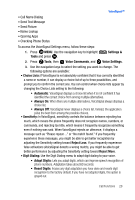Samsung SCH-U620 User Manual (user Manual) (ver.f14) (English) - Page 25
Indicates a Missed call, Indicates a Dialed call, Indicates a Received call
 |
View all Samsung SCH-U620 manuals
Add to My Manuals
Save this manual to your list of manuals |
Page 25 highlights
Recent Calls Call History Icons When you view Recent Calls, an icon to the left of the number indicates the type of call. Indicates a Missed call Indicates a Dialed call Indicates a Received call Making Calls Using Call History 1. Press then press up or down navigation key until the desired number is highlighted. 2. Press to call the highlighted number. Or, you can press OPEN, then press to call the highlighted number. Creating or Updating Contacts Using Call History 1. Press then press up or down navigation key until the desired number is highlighted. 2. Press the right soft key Options. Save is highlighted. Press . 3. Press press Add New Contact to enter the number as a new contact, or Update Existing add the number to an existing contact. 4. If you selected Add New Contact, the following types are available. • Mobile 1 • Mobile 2 • Home • Work • Fax 5. If you selected Update Existing, proceed to step 10. 6. Use the up/down navigation keys to highlight the desired entry type (mobile 1, mobile 2, home, work, etc.) then press . 7. Enter a name for the entry using the keypad. Press the left soft key Abc if you wish to select a different method of text entry, such as Word, Abc, ABC, 123, or Symbols. Call Functions 25