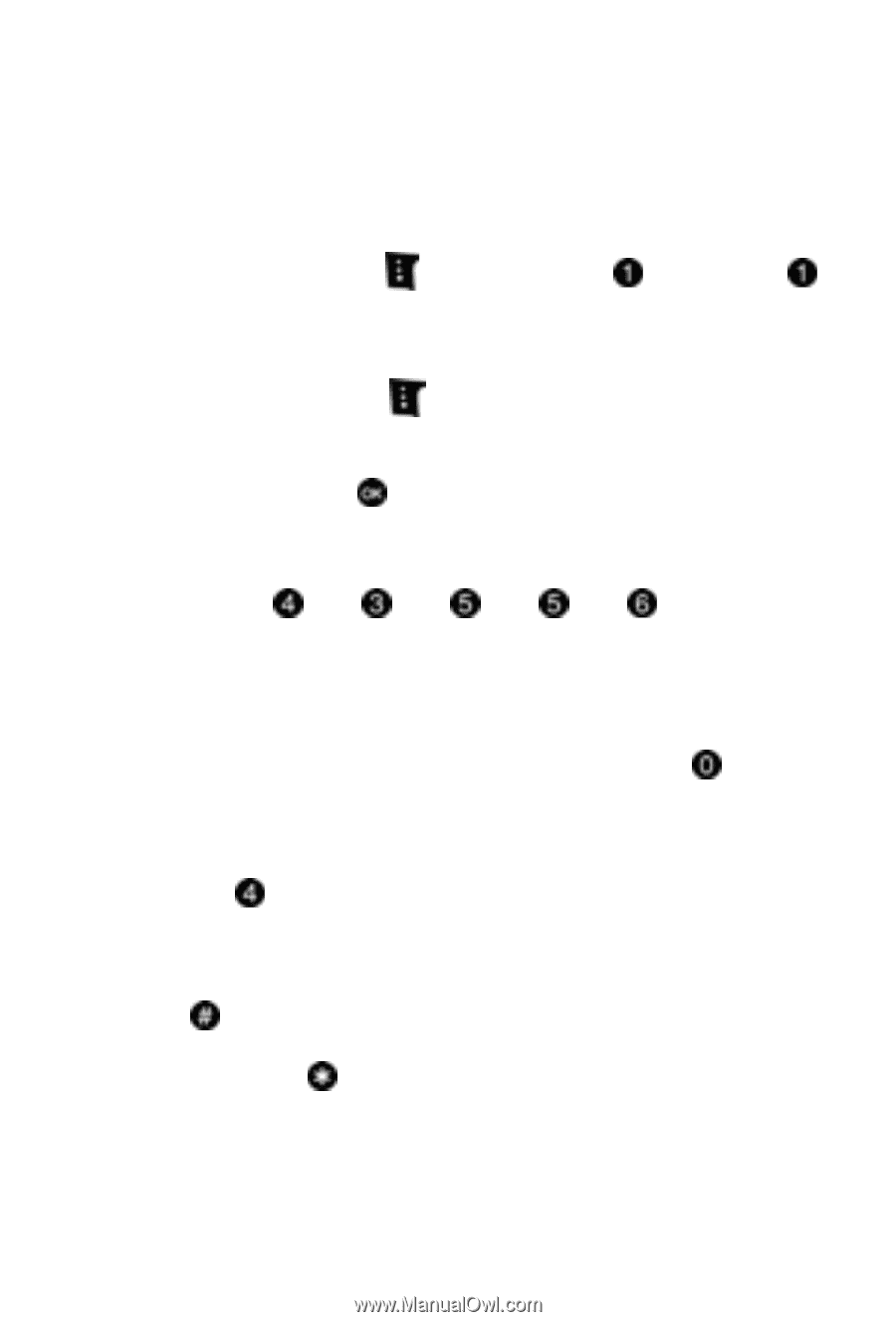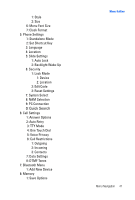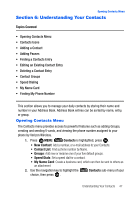Samsung SCH-U620 User Manual (user Manual) (ver.f14) (English) - Page 45
Message, New Message, TXT Message
 |
View all Samsung SCH-U620 manuals
Add to My Manuals
Save this manual to your list of manuals |
Page 45 highlights
Using Word Mode Using Word Mode Word recognizes the most commonly used word for any sequence of key presses and inserts that word into your message. It's much faster than the traditional method of text entry (Abc) and requires only one key press per letter of the word that you're spelling. 1. Press the left soft key Message, then press TXT Message to compose a new text message. New Message, 2. Enter the phone number or email address of the recipient, then press the down navigation key to move to the Text field. 3. Press the left soft key entry mode options. Abc to display a pop-up menu containing text Abc is highlighted by default. Use the up/down navigation keys to highlight Word, then press . Now, for practice, enter the word "Hello" into your message by pressing each of the following keys only once: H E L L O Word recognizes that the most frequently used word for the sequence of numbers entered. The word you just entered is "HELLO." If more than one word shares the same sequence, Word provides the most common of the two. Press to display other words in the dictionary, if available. Entering Upper and Lower Case • Enter characters while in ABC mode by pressing the key that contains the desired characters for "G". • Press the key repeatedly to cycle through other available characters for that key. • Pause briefly when the desired character appears in the display to accept the character and therefore insert it into the message. • Press to enter a space. • To cycle between uppercase, lower case, and initial caps for characters in ABC mode, briefly press . Entering Text 45