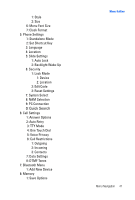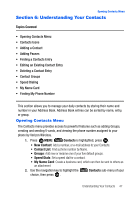Samsung SCH-U620 User Manual (user Manual) (ver.f14) (English) - Page 44
Enh. Delivery Ack, Cancel Msg, Message, New Message, TXT Message, VoiceMode, Voice
 |
View all Samsung SCH-U620 manuals
Add to My Manuals
Save this manual to your list of manuals |
Page 44 highlights
• Enh. Delivery Ack: Displays a pop-up screen notifying the message sent has been received. • Cancel Msg: Cancels the message and returns to Messaging menu. 2. While composing a message, press left soft key Abc to display a popup menu with the following Text Entry Mode options: • VoiceMode • Word • Abc • ABC • 123 • Symbols Entering Text Using VoiceMode VoiceMode dictation software allows you to convert your speech to text when sending a Text, Picture, or Video message. Combining VoiceMode with the Send Text, Send Picture and Send Video voice commands, you can address, compose, and send a text message using just your voice and a few keys. 1. Press the left soft key Message, then press TXT Message to compose a new text message. New Message, 2. Enter the phone number or email address of the recipient, then press the down navigation key to move to the Text field. 3. Press the left soft key entry mode options. Abc to display a pop-up menu containing text 4. Abc is highlighted by default. Use the up/down navigation keys to highlight VoiceMode, then press . The text entry mode indicator changes from Abc to Voice. You will see the VoiceMode active indicator on the top status bar when VoiceMode is "listening" for your input. 5. Press and hold while speaking each word distinctly and clearly into the microphone. You will see the VoiceMode active indicator on the top status bar when VoiceMode is "listening" for your input. Note: If you have never adapted VoiceMode to your voice for speech recognition, it will prompt you to do that the first time. (This will take a few minutes.) While speaking text, if VoiceMode is not sure what was spoken, it will highlight the word in red. Press while on that word to see a list of possibilities. Press the up/down navigation key to highlight the correct word and press . Then press and hold to continue dictating text. 44