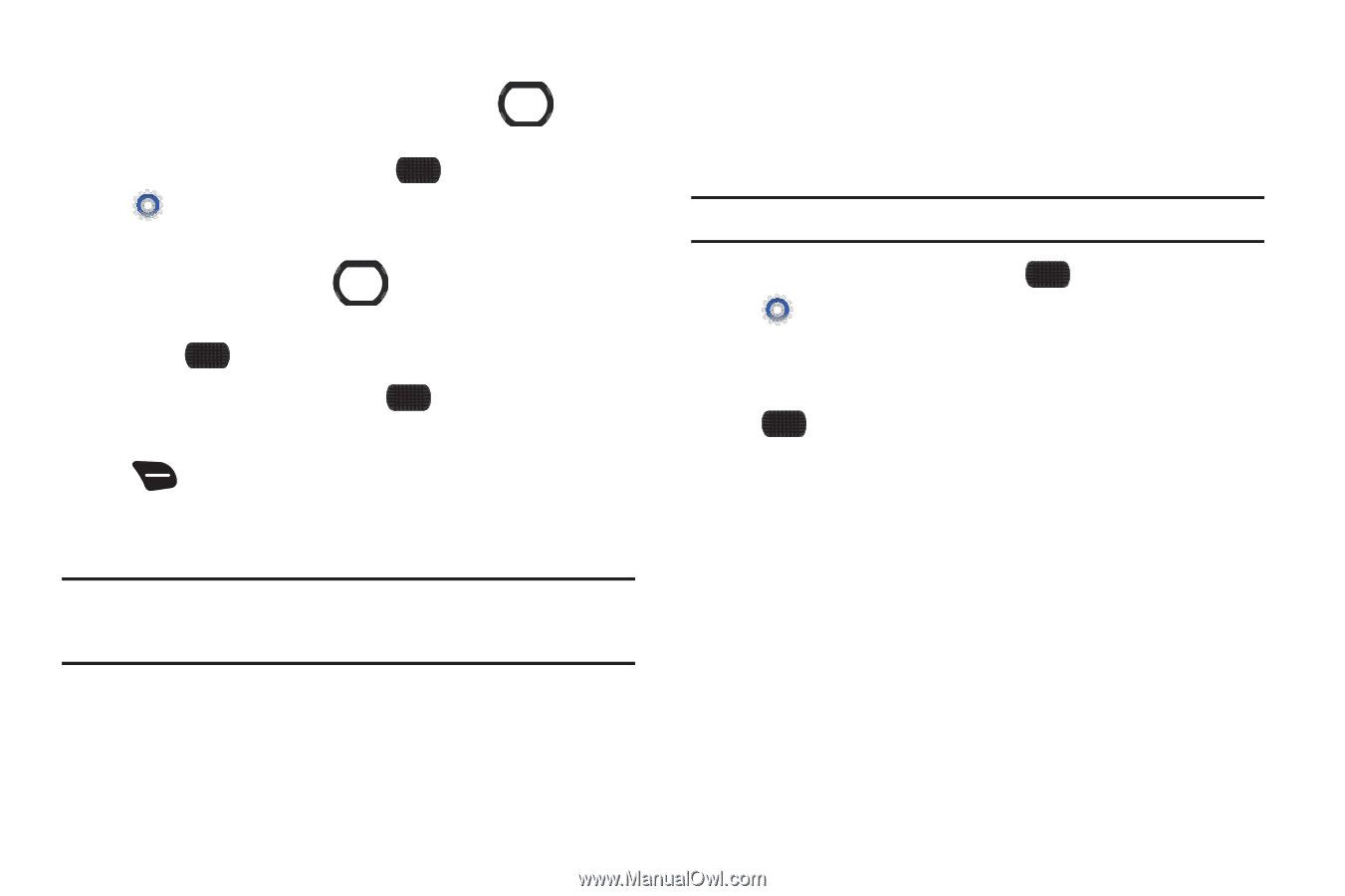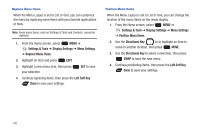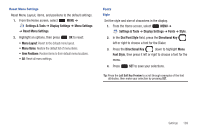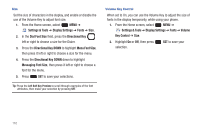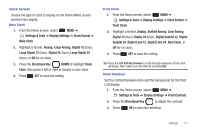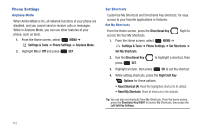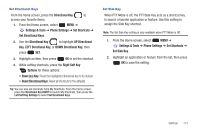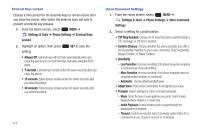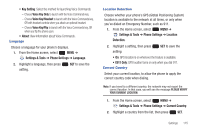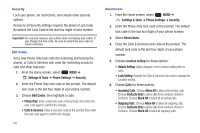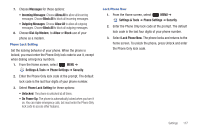Samsung SCH-U660 User Manual (user Manual) (ver.f8) (English) - Page 119
LEFT Directional Key
 |
View all Samsung SCH-U660 manuals
Add to My Manuals
Save this manual to your list of manuals |
Page 119 highlights
Set Directional Keys From the home screen, press the Directional Key to access your favorite items. 1. From the Home screen, select MENU ➔ Settings & Tools ➔ Phone Settings ➔ Set Shortcuts ➔ Set Directional Keys. 2. Use the Directional Key to highlight UP Directional Key, LEFT Directional Key, or DOWN Directional Key, then press SET. 3. Highlight an item, then press OK to set the shortcut. 4. While setting shortcuts, press the Right Soft Key Options for these options: • Reset (xx) Key: Reset the highlighted directional key to its default. • Reset Directional Keys: Reset all shortcuts to the defaults. Tip: You can also set shortcuts from My Shortcuts. From the home screen, press the Directional Key RIGHT to launch My Shortcuts, then press the Left Soft Key Settings to select Set Directional Keys. Set Side Key When PTT Mode is off, the PTT/Side Key acts as a shortcut key, to launch a favorite application or feature. Use this setting to assign the Side Key shortcut. Note: The Set Side Key setting is only available when PTT Mode is Off. 1. From the Home screen, select MENU ➔ Settings & Tools ➔ Phone Settings ➔ Set Shortcuts ➔ Set Side Key. 2. Highlight an application or feature from the list, then press OK to save the setting. Settings 113