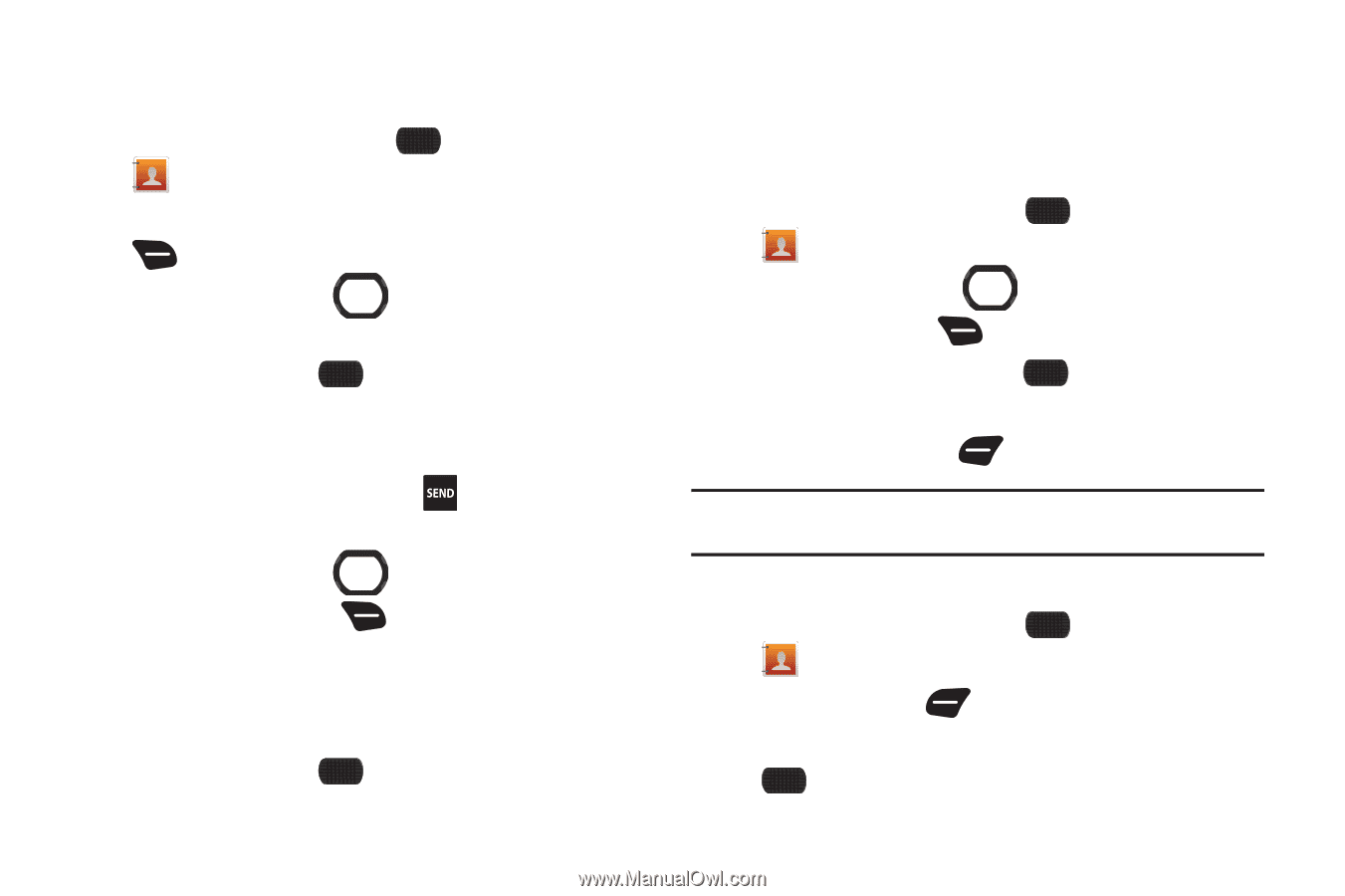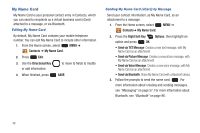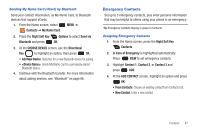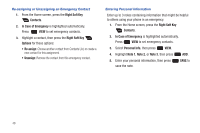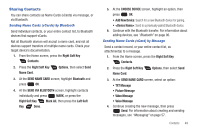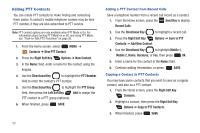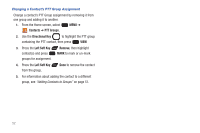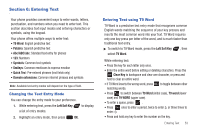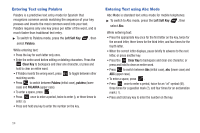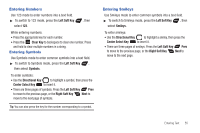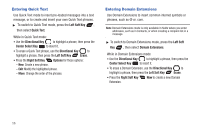Samsung SCH-U660 User Manual (user Manual) (ver.f8) (English) - Page 57
Editing a PTT Contact, PTT Groups - update
 |
View all Samsung SCH-U660 manuals
Add to My Manuals
Save this manual to your list of manuals |
Page 57 highlights
Editing a PTT Contact Make changes to an existing PTT contact. 1. From the Home screen, select MENU ➔ Contacts ➔ PTT Contact List. 2. Highlight a PTT contact, then press the Right Soft Key Edit. 3. Use the Directional Key to move to fields to modify or add information for the contact. 4. When finished, press SAVE. Editing a PTT Contact from Recent Calls Save a telephone number from a recent call record to a contact. 1. From the Home screen, press the Send Key to display Recent Calls. 2. Use the Directional Key to highlight a recent call. 3. Press the Right Soft Key Options ➔ Save to PTT Contacts ➔ Update Existing. 4. Enter a name for the contact in the Name: field, and assign the contact to a group, if desired. 5. When finished, press SAVE. PTT Groups You can assign PTT contacts to Groups, to make searching your contacts faster, or to quickly make a PTT Group call. Adding Contacts to Groups 1. From the Home screen, select MENU ➔ Contacts ➔ Groups. 2. Use the Directional Key to highlight a group. 3. Press Right Soft Key Options ➔ Add. 4. Highlight contact(s) and press checkmark beside the contact. MARK to place a 5. Press the Left Soft Key Done to save the group. Note: You can also assign a contact to a group when you create or edit the contact record. Creating a PTT Group 1. From the Home screen, select Contacts ➔ PTT Groups. MENU ➔ 2. Press Left Soft Key New. 3. At the prompt, enter a name for the new group, then press SAVE. Contacts 51