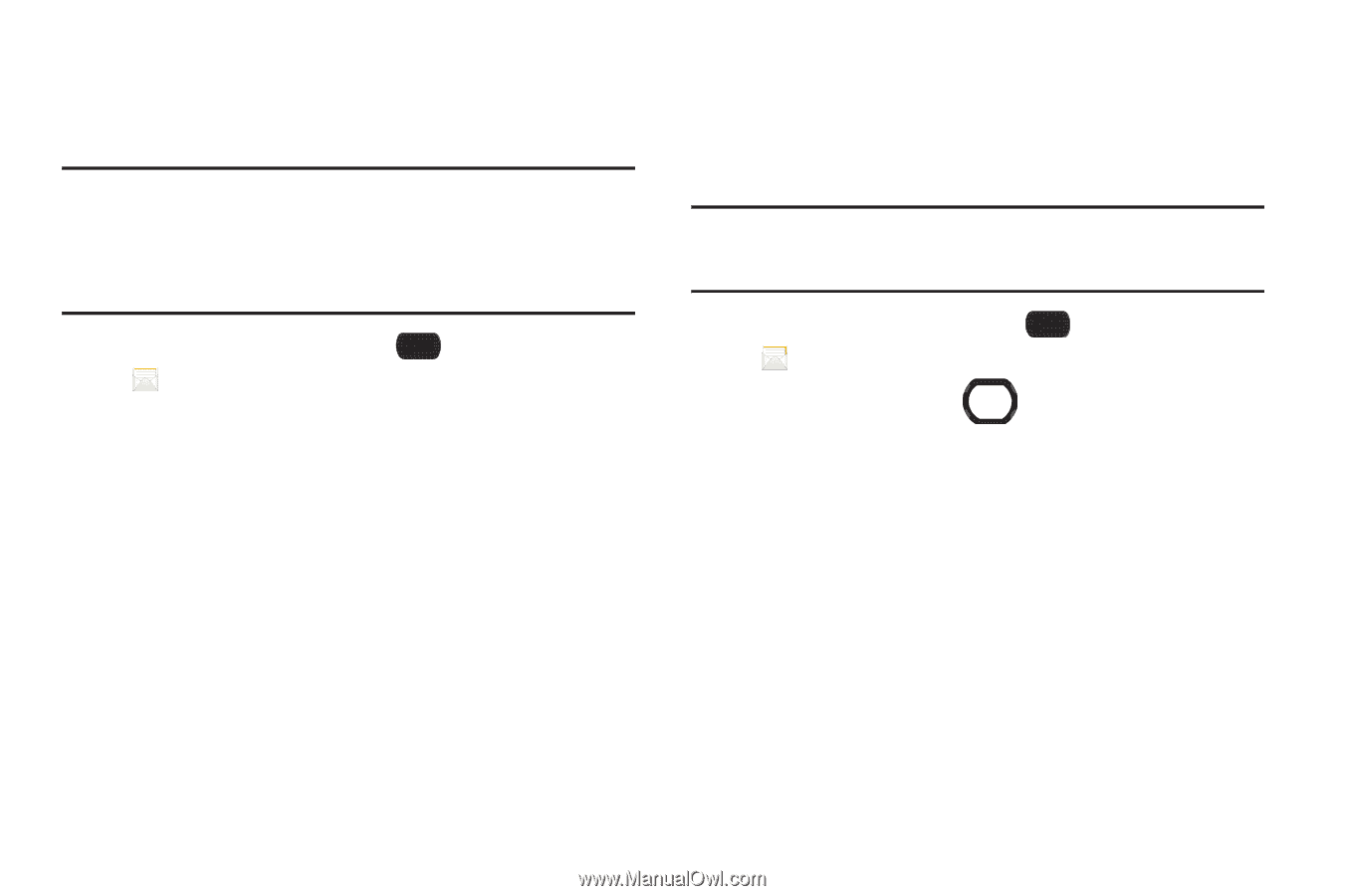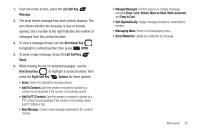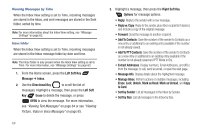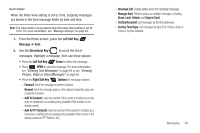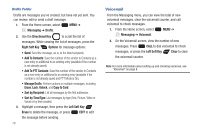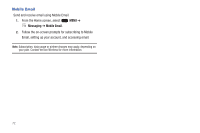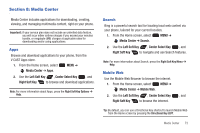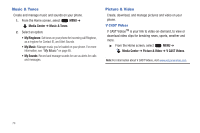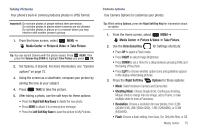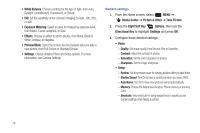Samsung SCH-U660 User Manual (user Manual) (ver.f8) (English) - Page 77
Mobile IM, Social Networks
 |
View all Samsung SCH-U660 manuals
Add to My Manuals
Save this manual to your list of manuals |
Page 77 highlights
Mobile IM Use Mobile IM to send and receive instant messages on your phone. Note: You'll need to create the Instant Messaging account using a PC before accessing it on your phone. The first time you launch Mobile IM, you'll be prompted to read and accept the application's terms and conditions, then set up your account on the phone. 1. From the Home screen, select Messaging➔ Mobile IM. MENU ➔ 2. Select your IM provider, then follow the prompts to set up your account and send and receive IMs. Social Networks Update your social networking sites from your phone. After setting up your accounts on your phone, you can update your status and upload media right from your phone. Note: You'll need to add your phone number to your social networking accounts before accessing them with your phone. For more information, press the Right Soft Key Help. 1. From the Home screen, select MENU ➔ Messaging ➔ Social Networks. 2. Use the Directional Key to highlight an option: • Update Status: Enter text, then press the Center Select Key GO to select site(s) to update. • Facebook: Access options for updating and accessing your account. • MySpace: Access options for updating and accessing your account. • Twitter: Access options for updating and accessing your account. Messaging 71