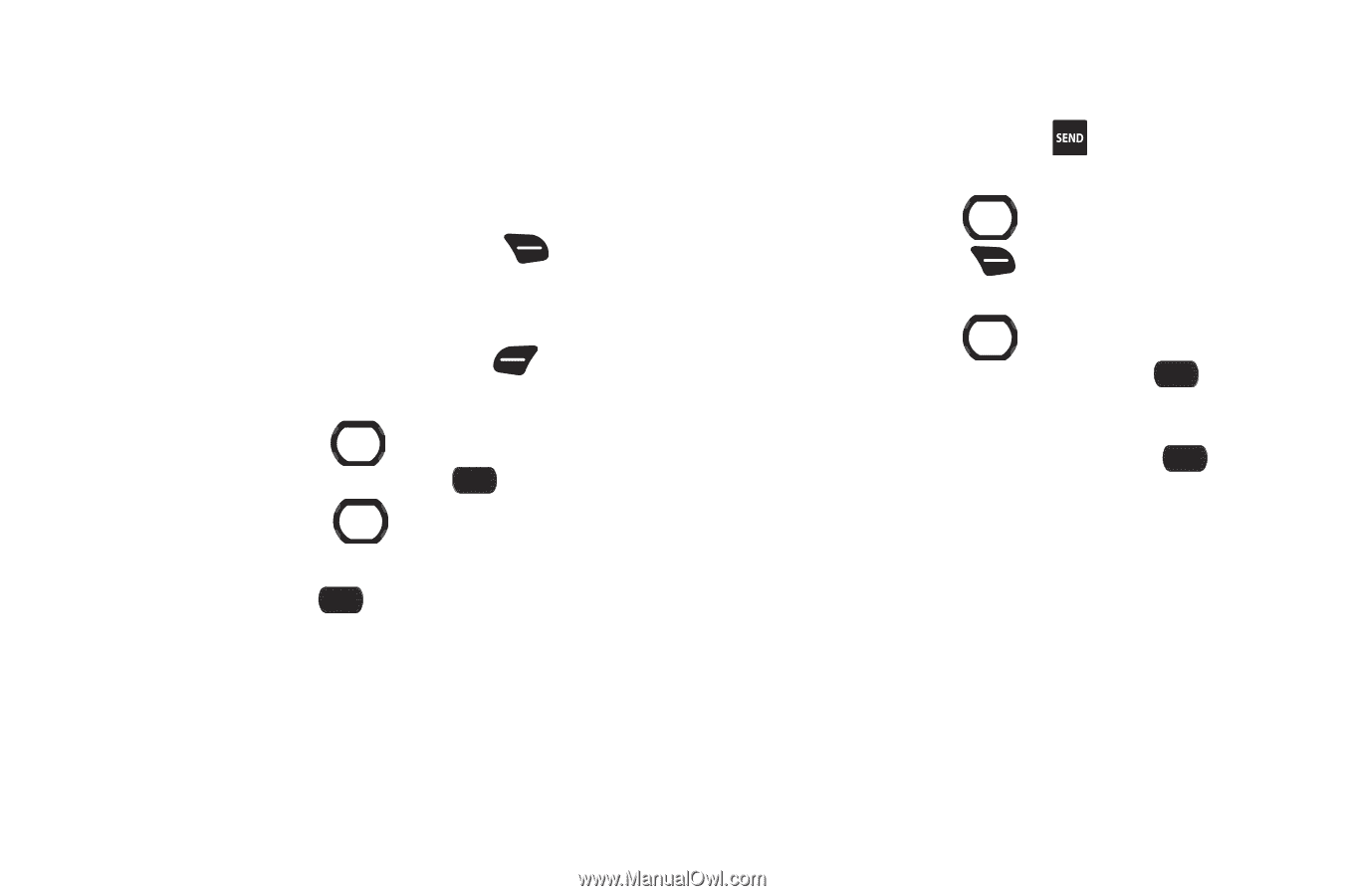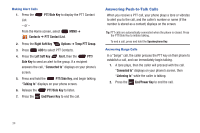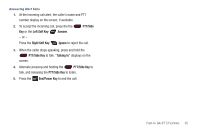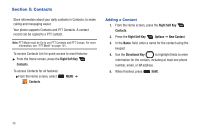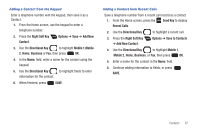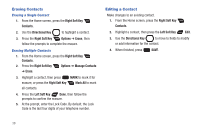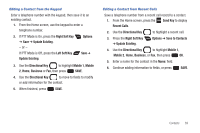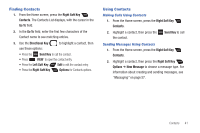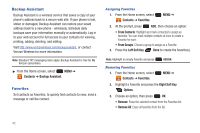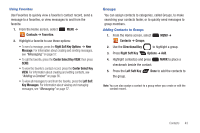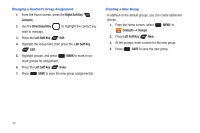Samsung SCH-U660 User Manual (user Manual) (ver.f8) (English) - Page 45
Right Soft Key, Options, Update Existing, Directional Key, Mobile 1, Business, Send Key, Recent Calls
 |
View all Samsung SCH-U660 manuals
Add to My Manuals
Save this manual to your list of manuals |
Page 45 highlights
Editing a Contact from the Keypad Enter a telephone number with the keypad, then save it to an existing contact. 1. From the Home screen, use the keypad to enter a telephone number. 2. If PTT Mode is On, press the Right Soft Key ➔ Save ➔ Update Existing. - or - Options If PTT Mode is Off, press the Left Soft Key Update Existing. Save ➔ 3. Use the Directional Key to highlight Mobile 1, Mobile 2, Home, Business or Fax, then press SAVE. 4. Use the Directional Key to move to fields to modify or add information for the contact. 5. When finished, press SAVE. Editing a Contact from Recent Calls Save a telephone number from a recent call record to a contact. 1. From the Home screen, press the Send Key to display Recent Calls. 2. Use the Directional Key to highlight a recent call. 3. Press the Right Soft Key ➔ Update Existing. Options ➔ Save to Contacts 4. Use the Directional Key to highlight Mobile 1, Mobile 2, Home, Business, or Fax, then press OK. 5. Enter a name for the contact in the Name: field. 6. Continue adding information to fields, or press SAVE. Contacts 39