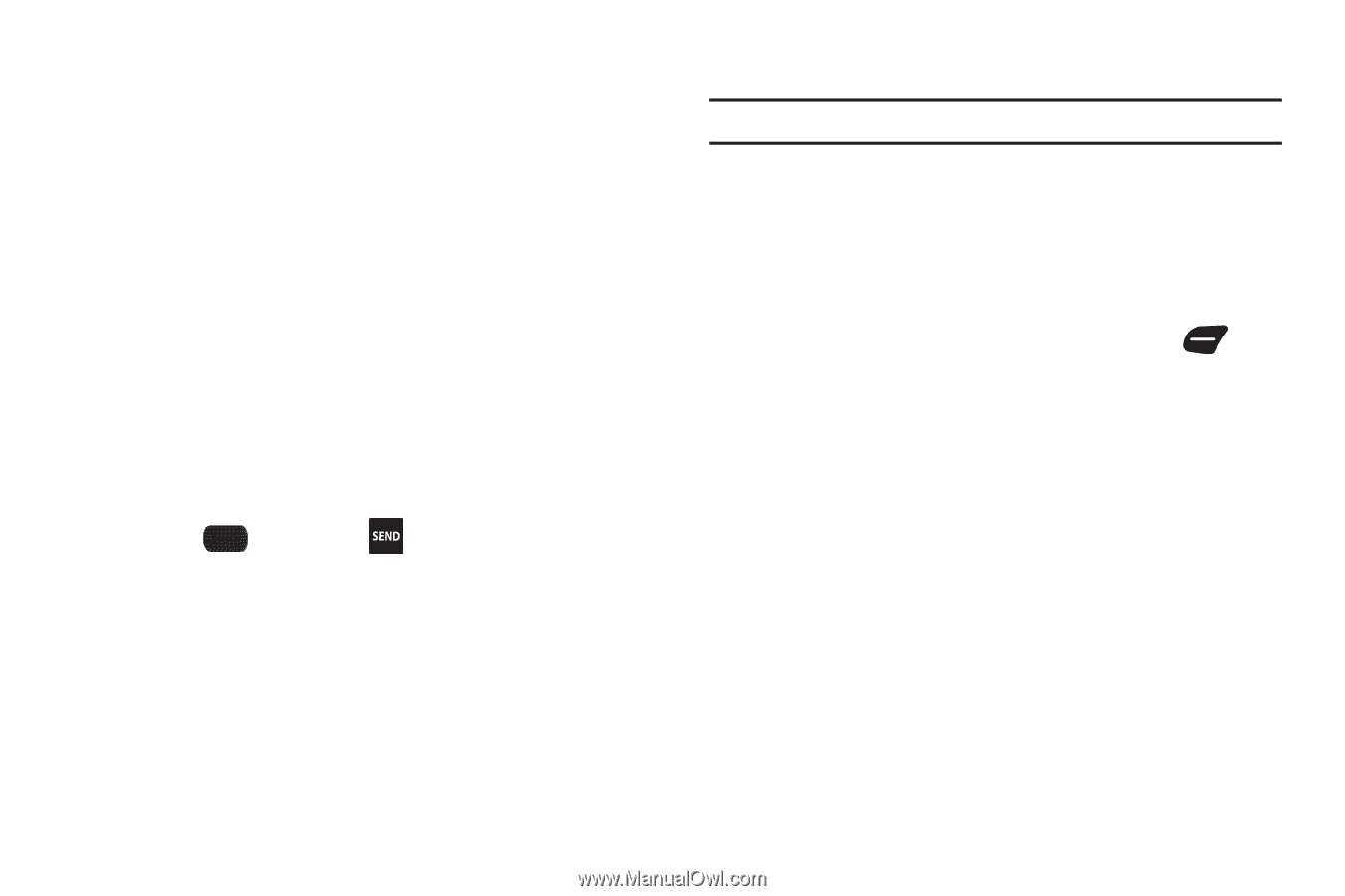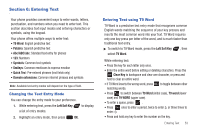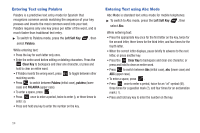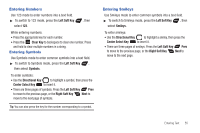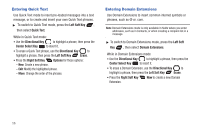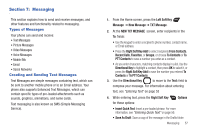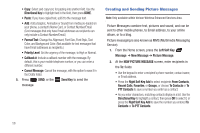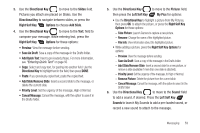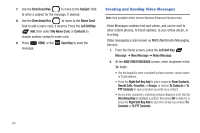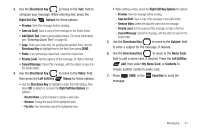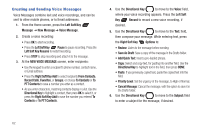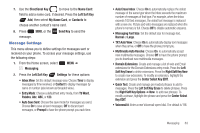Samsung SCH-U660 User Manual (user Manual) (ver.f8) (English) - Page 64
Creating and Sending Picture Messages, NEW PICTURE MESSAGE
 |
View all Samsung SCH-U660 manuals
Add to My Manuals
Save this manual to your list of manuals |
Page 64 highlights
• Copy: Select and copy text, for pasting into another field. Use the Directional Key to highlight text in the field, then press DONE. • Paste: If you have copied text, add it to the message text. • Add: Add a Graphic, Animation or Sound from media pre-loaded on your phone, a contact's Name Card, or Contact Number/Email. (Text messages that only have Email addresses as recipients can only include a Contact Number/Email.) • Format Text: Change the Alignment, Font Size, Font Style, Text Color, and Background Color. (Not available for text messages that have Email addresses as recipients.) • Priority Level: Set the urgency of the message, to High or Normal. • Callback #: Include a callback number with the message. By default, this is your mobile telephone number, or you can enter a different number. • Cancel Message: Cancel the message, with the option to save it in the Drafts folder. 5. Press SEND, or the Send Key to send the message. Creating and Sending Picture Messages Note: Only available within Verizon Wireless Enhanced Services Area. Picture Messages combine text, pictures and sound, and can be sent to other mobile phones, to Email address, to your online album, or to a blog. Picture messaging is also known as MMS (Multimedia Messaging Service). 1. From the Home screen, press the Left Soft Key Message ➔ New Message ➔ Picture Message. 2. At the NEW PICTURE MESSAGE screen, enter recipients in the To: fields: • Use the keypad to enter a recipient's phone number, contact name, or Email address. • Press the Right Soft Key Add to select recipients From Contacts, Recent Calls, Favorites, or Groups, or choose To Contacts or To PTT Contacts to save a number you enter as a contact. • As you enter characters, matching contacts display in a list. Use the Directional Key to highlight a contact, then press OK to select it, or press the Right Soft Key Add to save the number you entered To Contacts or To PTT Contacts. 58