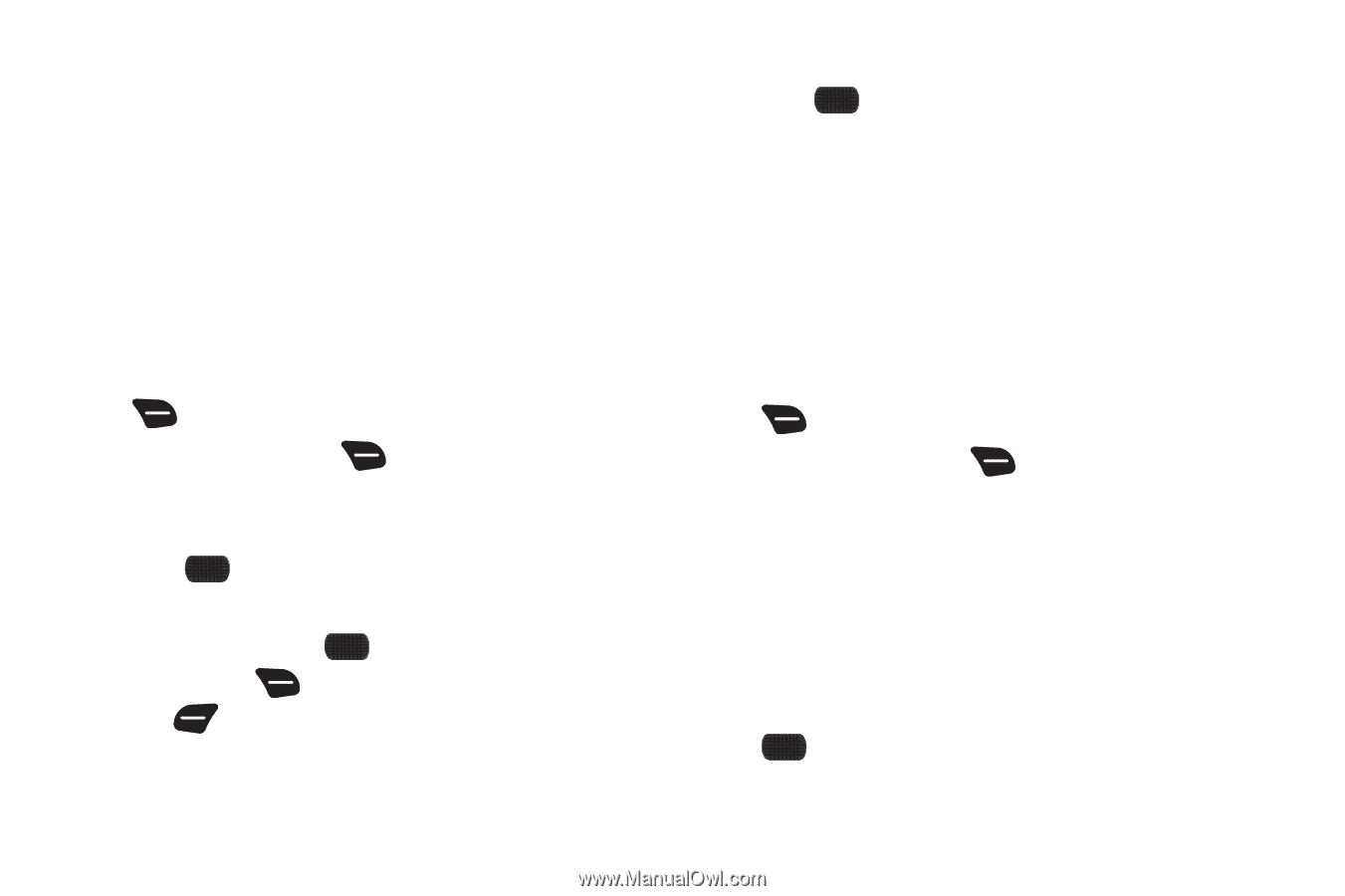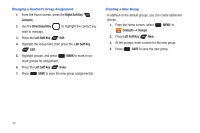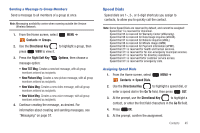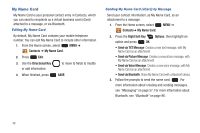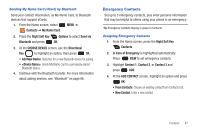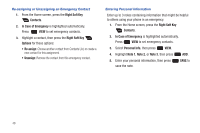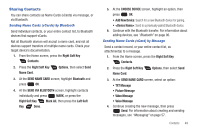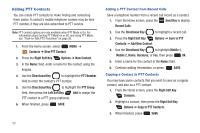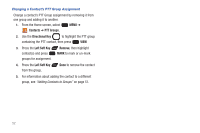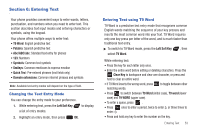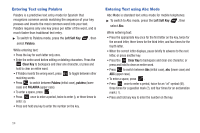Samsung SCH-U660 User Manual (user Manual) (ver.f8) (English) - Page 55
Sharing Contacts, SEND NAME CARD
 |
View all Samsung SCH-U660 manuals
Add to My Manuals
Save this manual to your list of manuals |
Page 55 highlights
Sharing Contacts You can share contacts as Name Cards (vCards) via message, or via Bluetooth. Sending Name Cards (vCards) by Bluetooth Send individual contacts, or your entire contact list, to Bluetooth devices that support vCards. Not all Bluetooth devices will accept a name card, and not all devices support transfers of multiple name cards. Check your target device's documentation. 1. From the Home screen, press the Right Soft Key Contacts. 2. Press the Right Soft Key Name Card. Options, then select Send 3. At the SEND NAME CARD screen, highlight Bluetooth and press OK. 4. At the SEND VIA BLUETOOTH screen, highlight contacts individually and press MARK, or press the Right Soft Key Mark All, then press the Left Soft Key Done. 5. At the CHOOSE DEVICE screen, highlight an option, then press OK: • Add New Device: Search for a new Bluetooth device for pairing. • : Send to a previously-paired Bluetooth device. 6. Continue with the Bluetooth transfer. For information about adding devices, see "Bluetooth" on page 96. Sending Name Cards (vCard) by Message Send a contact record, or your entire contact list, as attachment(s) to a message. 1. From the Home screen, press the Right Soft Key Contacts. 2. Press the Right Soft Key Name Card. Options, then select Send 3. At the SEND NAME CARD screen, select an option: • TXT Message • Picture Message • Video Message • Voice Message 4. Continue creating the new message, then press Send. For information about creating and sending messages, see "Messaging" on page 57. Contacts 49