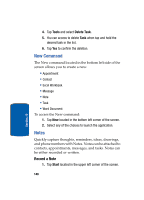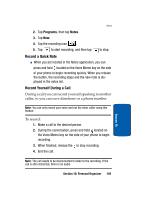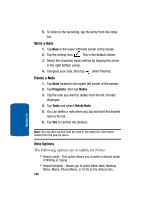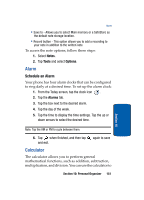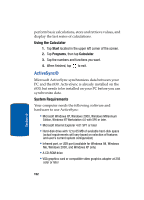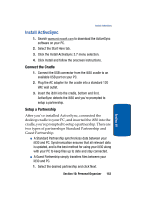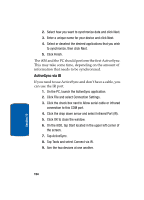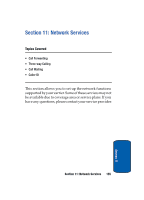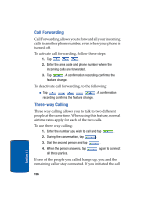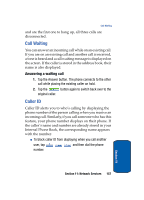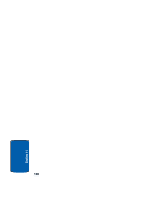Samsung SCH i830 User Manual (ENGLISH) - Page 153
Install ActiveSync, Connect the Cradle, Setup a Partnership
 |
UPC - 822248005230
View all Samsung SCH i830 manuals
Add to My Manuals
Save this manual to your list of manuals |
Page 153 highlights
Install ActiveSync Install ActiveSync 1. Search www.microsoft.com to download the ActiveSync software on your PC. 2. Select the Start Here tab. 3. Click the Install ActiveSync 3.7 menu selection. 4. Click Install and follow the onscreen instructions. Connect the Cradle 1. Connect the USB connector from the i830 cradle to an available USB port on your PC. 2. Plug the AC adapter for the cradle into a standard 120 VAC wall outlet. 3. Insert the i830 into the cradle, bottom end first. ActiveSync detects the i830 and you're prompted to setup a partnership. Setup a Partnership After you've installed ActiveSync, connected the desktop cradle to your PC, and inserted the i830 into the cradle, you're prompted to setup a partnership. There are two types of partnerships Standard Partnership and Guest Partnership. ■ A Standard Partnership synchronizes data between your i830 and PC. Synchronization ensures that all relevant data is updated, and is the best method for using your i830 along with your PC to keep files up to date and stay connected. ■ A Guest Partnership simply transfers files between your i830 and PC. 1. Select the desired partnership and click Next. Section 10: Personal Organizer 153 Section 10