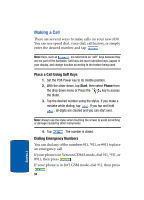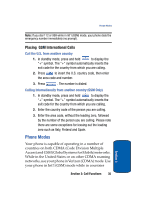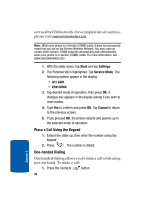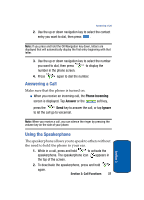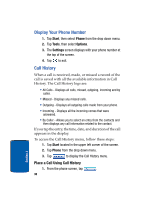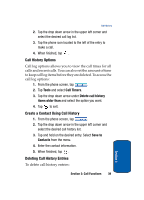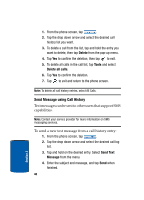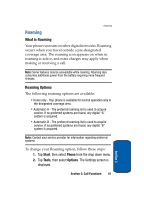Samsung SCH i830 User Manual (ENGLISH) - Page 39
Call History Options, Create a Contact Using Call History, Deleting Call History Entries, Tools
 |
UPC - 822248005230
View all Samsung SCH i830 manuals
Add to My Manuals
Save this manual to your list of manuals |
Page 39 highlights
Call History 2. Tap the drop down arrow in the upper left corner and select the desired call log list. 3. Tap the phone icon located to the left of the entry to make a call. 4. When finished, tap . Call History Options Call log options allows you to view the call times for all calls and recent calls. You can also set the amount of time to keep call log items before they are deleted. To access the call log options: 1. From the phone screen, tap . 2. Tap Tools and select Call Timers. 3. Tap the drop down arrow under Delete call history items older than and select the option you want. 4. Tap to exit. Create a Contact Using Call History 1. From the phone screen, tap . 2. Tap the drop down arrow in the upper left corner and select the desired call history list. 3. Tap and hold on the desired entry. Select Save to Contacts from the menu. 4. Enter the contact information. 5. When finished, tap . Deleting Call History Entries To delete call history entries: Section 3 Section 3: Call Functions 39