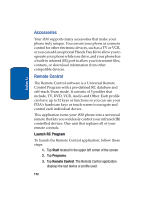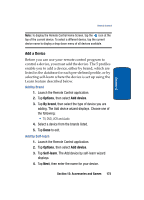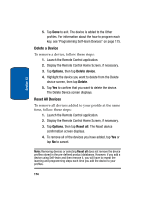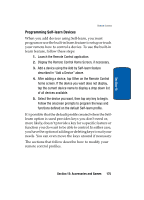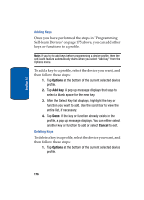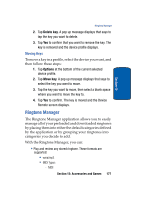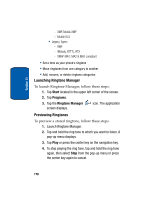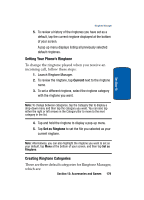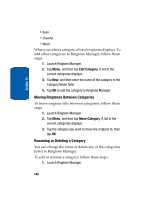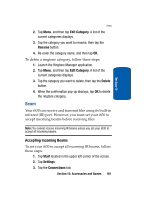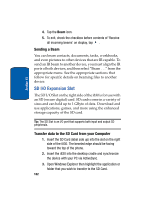Samsung SCH i830 User Manual (ENGLISH) - Page 177
Moving Keys, Ringtone Manager, Delete key, Options, Move key - reviews
 |
UPC - 822248005230
View all Samsung SCH i830 manuals
Add to My Manuals
Save this manual to your list of manuals |
Page 177 highlights
Section 13 Ringtone Manager 2. Tap Delete key. A pop up message displays that says to tap the key you want to delete. 3. Tap Yes to confirm that you want to remove the key. The key is removed and the device profile displays. Moving Keys To move a key in a profile, select the device you want, and then follow these steps: 1. Tap Options at the bottom of the current selected device profile. 2. Tap Move key. A pop up message displays that says to select the key you want to move. 3. Tap the key you want to move, then select a blank space where you want to move the key to. 4. Tap Yes to confirm. The key is moved and the Device Remote screen displays. Ringtone Manager The Ringtone Manager application allows you to easily manage all of your preloaded and downloaded ringtones by placing them into either the default categories defined by the application or by grouping your ringtones into categories you decide to add. With the Ringtone Manager, you can: • Play and review any stored ringtone. These formats are supported: • wma/mp3 • MIDI Types: - MIDI Section 13: Accessories and Games 177