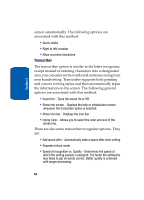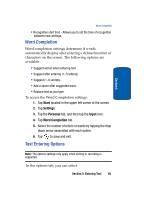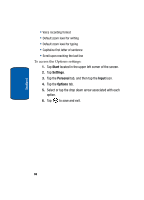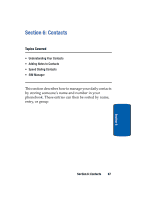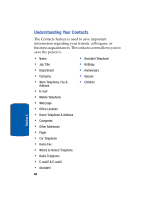Samsung SCH i830 User Manual (ENGLISH) - Page 69
Add a New Contact, Find a Contact, Start, Contacts, Find a name
 |
UPC - 822248005230
View all Samsung SCH i830 manuals
Add to My Manuals
Save this manual to your list of manuals |
Page 69 highlights
Understanding Your Contacts In addition to the information available in contacts, you can also record or write a note associated with the contact. All of this information can be synchronized with a PC or Laptop using the Microsoft ActiveSync application. See "ActiveSync®" on page 152 for more information. Add a New Contact 1. Tap Start located in the upper left corner of the screen and select Contacts. Note: You can also press the Contacts button the lower right corner of the i830. located in the front on Section 6 2. Tap New. 3. Enter the desired information in the spaces provided. When finished, tap . Find a Contact To locate a specific contact, you can use the find feature. Find allows you to enter the first few letters of the contact entry and then have the results displayed on the screen. The Find box is located in the upper right corner of the contact screen. To find a contact: 1. Press to open Contacts. 2. Tap the Find a name box and enter the first few letters of the desired entry. 3. Tap the entry from the list of possible matches to view the summary screen 4. If the entry is not the one your looking for, tap to return to the list of possible matches. Section 6: Contacts 69