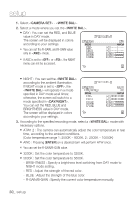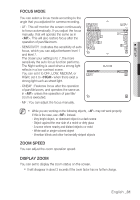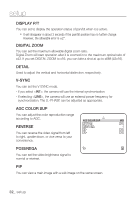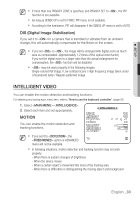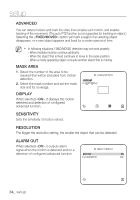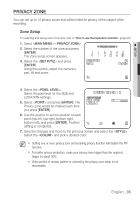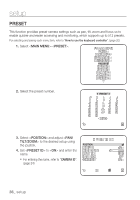Samsung SCP-3430HP User Manual - Page 35
Privacy Zone
 |
View all Samsung SCP-3430HP manuals
Add to My Manuals
Save this manual to your list of manuals |
Page 35 highlights
● setup PRIVACY ZONE You can set up to 12 privacy zones that will be hided for privacy of the subject when recording. Zone Setup For selecting and saving each menu item, refer to "How to use the keyboard controller". (page 20) 1. Select -. 2. Select the number of the zone and press [ENTER]. The Zone setup screen appears. 3. Select the and press [ENTER]. Using the joystick, adjust the camera's pan, tilt and zoom. PRIVACY ZONE 1 2 3 4 7 8 9 10 PRIVACY SET STYLE 5 6 11 12 ON MOSAIC1 4. Select the . Select the pixel level for the SIZE and LOCATION settings. 5. Select and press [ENTER]. The Privacy zone would be marked each time you press [ENTER]. PRIVACY ZONE SET 1 PIXEL LEVEL [4] 6. Use the joystick to set the position of each point (top left, top right, bottom right, bottom left), and press [ENTER]. Position setting is completed. 7. Save the changes and move to the previous screen and select the . Select the and pick a desired color. M Setting one or more privacy zone and enabling privacy function will disable the PIP function. For better privacy protection, make your privacy zone bigger than the required, bigger by about 30%. Video portion of mosaic pattern or colored by the privacy zone setup is not recoverable. English _35