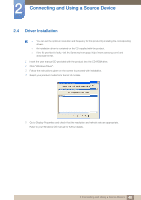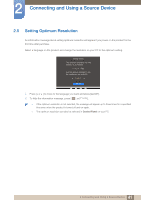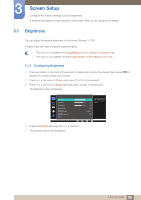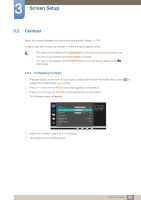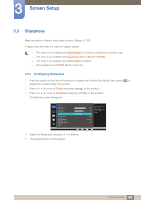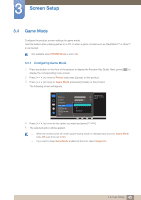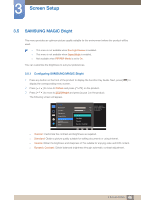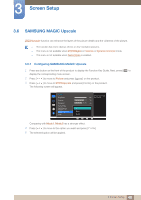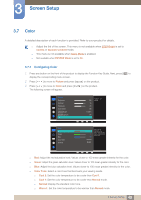Samsung SD850 User Manual - Page 44
Sharpness
 |
View all Samsung SD850 manuals
Add to My Manuals
Save this manual to your list of manuals |
Page 44 highlights
3 Screen Setup 3.3 Sharpness Make the outline of objects more clear or blurry. (Range: 0~100) A higher value will make the outline of objects clearer. This option is not available when MSAAMSGUINCGBright is in Cinema or Dynamic Contrast mode. This menu is not available when MSAAMSGUINCGUpscale is in Mode1 or Mode2. This menu is not available when Game Mode is enabled. Not available when PIP/PBP Mode is set to On. 3.3.1 Configuring Sharpness 1 Press any button on the front of the product to display the Function Key Guide. Next, press [ ] to display the corresponding menu screen. 2 Press [ ] to move to Picture and press [ ] on the product. 3 Press [ ] to move to Sharpness and press [ ] on the product. The following screen will appear. Picture Brightness Contrast Sharpness Game Mode SMAAMSGUINCG Bright SMAAMSGUINCG Upscale Color 100 75 60 Off Custom Off Wide Adjust the sharpness of the picture. Values closer to 100 mean a sharper image. 4 Adjust the Sharpness using the [ 5 The selected option will be applied. ] buttons. 44 3 Screen Setup