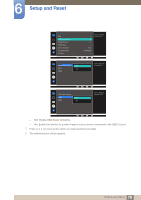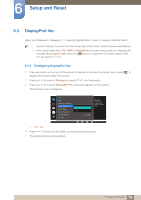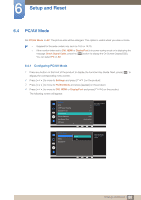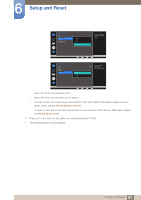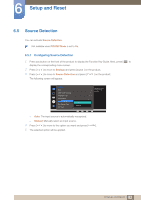Samsung SD850 User Manual - Page 77
USB Super Charging
 |
View all Samsung SD850 manuals
Add to My Manuals
Save this manual to your list of manuals |
Page 77 highlights
6 Setup and Reset 6.2 USB Super Charging Charge the battery of a connected source device quickly using the USB 3.0 port on the product. Super charging is available via [ 1] and [ 2] ports. Use these ports to charge devices faster than using a normal USB port. The charging speed may vary, depending on the connected device. Quick battery charging may not be supported and/or charging may take more time on some mobile devices. When super charging is turned off for [ speed charging and data transfer. 1] and [ 2] ports, use these ports for regular If a USB 2.0 or lower device is connected to the [ 1] or [ 2] port and super charging is turned on, data transfer is impossible, but it is possible if a USB 3.0 device is connected. ※ These ports may not be compatible with new USB devices that may be released in the future. If a device, such as a mouse, keyboard or memory storage device, is connected to the [ 1] or [ 2] port and the device is USB 2.0 or lower, turn off super charging. If super charging is turned on using the OSD settings menu, all devices connected to USB ports 1 through 4 on the monitor are re-recognized. This ensures optimum charging. ※ Before turning on super charging, close all files on storage devices connected to USB ports. 6.2.1 Configuring USB Super Charging 1 Press any button on the front of the product to display the Function Key Guide. Next, press [ ] to display the corresponding menu screen. 2 Press [ ] to move to Settings and press [ ] on the product. 3 Press [ ] to move to USB Super Charging and press [ ] on the product. 4 Press [ ] to move to USB Super Charging, USB1 or USB2 and press [ ] on the product. The following screen will appear. 77 6 Setup and Reset