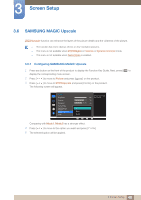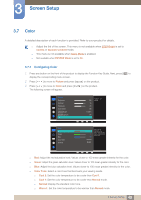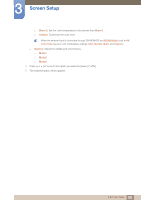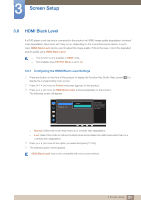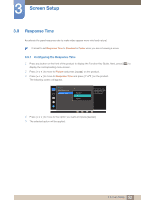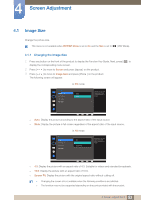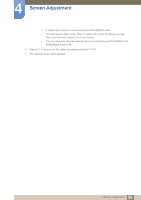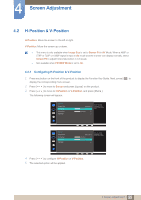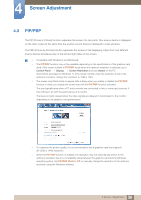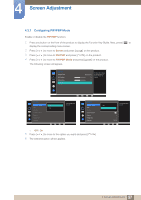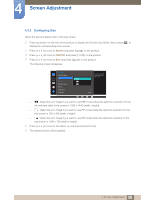Samsung SD850 User Manual - Page 53
Screen Adjustment
 |
View all Samsung SD850 manuals
Add to My Manuals
Save this manual to your list of manuals |
Page 53 highlights
4 Screen Adjustment 4.1 Image Size Change the picture size. This menu is not available when PIP/PBP Mode is set to On and the Size is set to (PBP Mode). 4.1.1 Changing the Image Size 1 Press any button on the front of the product to display the Function Key Guide. Next, press [ ] to display the corresponding menu screen. 2 Press [ ] to move to Screen and press [ ] on the product. 3 Press [ ] to move to Image Size and press [ ] on the product. The following screen will appear. In PC mode Screen Image Size H-Position V-Position PIP/PBP Auto Wide Choose the size and 100 aspect ratio of the picture displayed on 75 screen. Auto: Display the picture according to the aspect ratio of the input source. Wide: Display the picture in full screen regardless of the aspect ratio of the input source. In AV mode Screen Image Size H-Position V-Position PIP/PBP 4:3 16:9 Screen Fit Choose the size and 100 aspect ratio of the picture displayed on 75 screen. 4:3: Display the picture with an aspect ratio of 4:3. Suitable for videos and standard broadcasts. 16:9: Display the picture with an aspect ratio of 16:9. Screen Fit: Display the picture with the original aspect ratio without cutting off. Changing the screen size is available when the following conditions are satisfied. The function may not be supported depending on the ports provided with the product. 53 4 Screen Adjustment