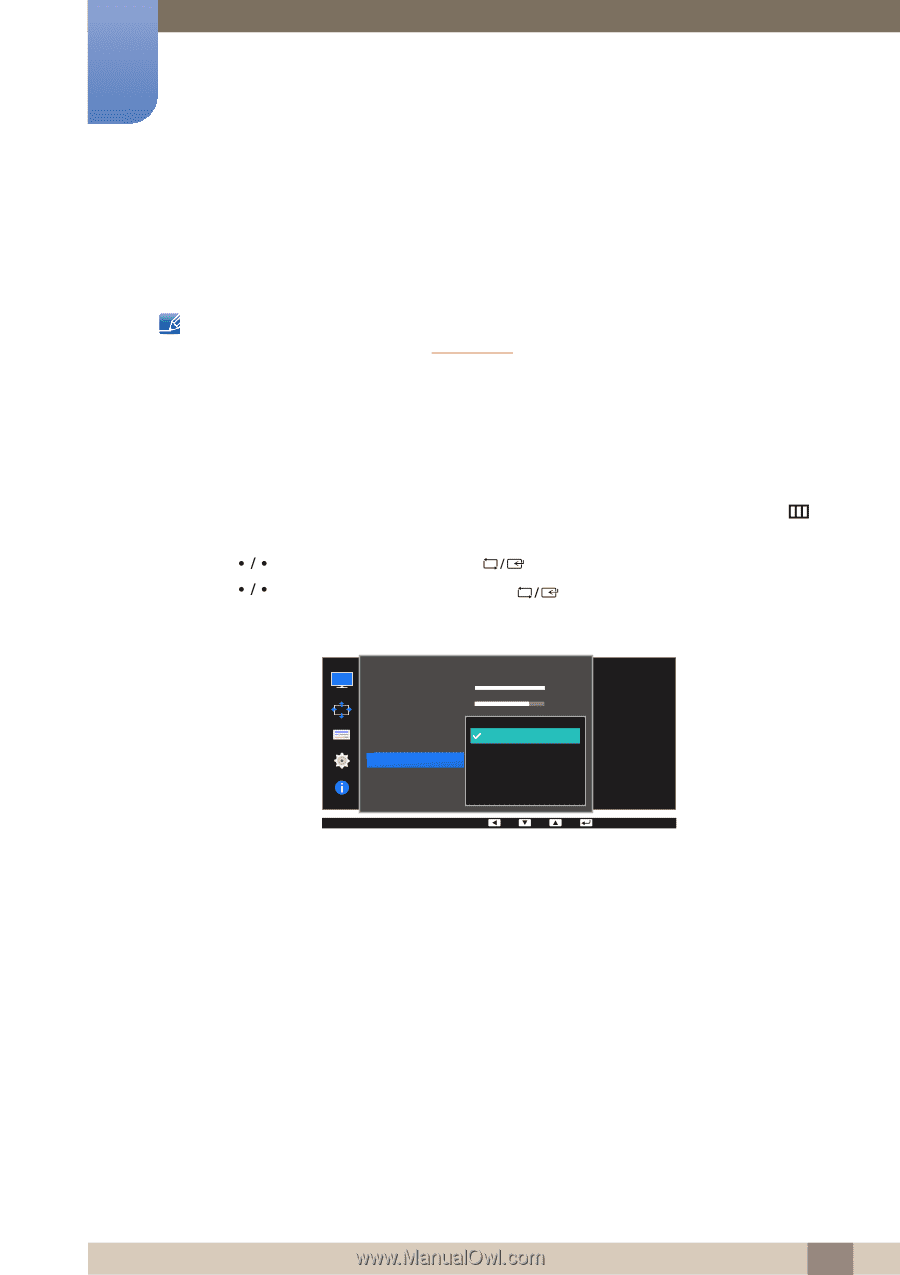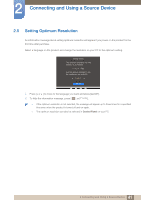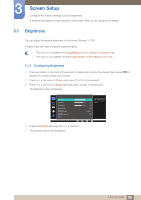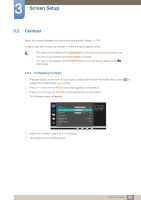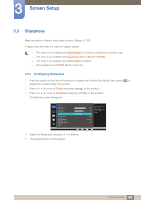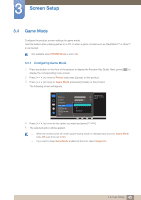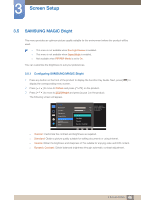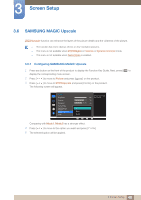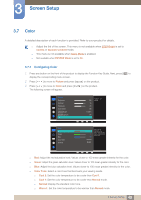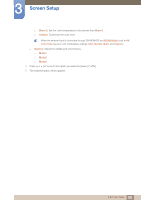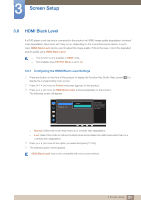Samsung SD850 User Manual - Page 46
SAMSUNG MAGIC Bright
 |
View all Samsung SD850 manuals
Add to My Manuals
Save this manual to your list of manuals |
Page 46 highlights
3 Screen Setup 3.5 SAMSUNG MAGIC Bright This menu provides an optimum picture quality suitable for the environment where the product will be used. This menu is not available when Eco Light Sensor is enabled. This menu is not available when Game Mode is enabled. Not available when PIP/PBP Mode is set to On. You can customize the brightness to suit your preferences. 3.5.1 Configuring SAMSUNG MAGIC Bright 1 Press any button on the front of the product to display the Function Key Guide. Next, press [ ] to display the corresponding menu screen. 2 Press [ ] to move to Picture and press [ ] on the product. 3 Press [ ] to move to MSAAMSGUINCGBright and press [ ] on the product. The following screen will appear. Picture Brightness Contrast Sharpness Game Mode SMAAMSGUINCG Bright SMAAMSGUINCG Upscale Color 100 75 60 Custom Custo5m0 Standard O50ff Cinema 22O00ff Dynamic Contrast Wide0 Set to an optimum picture quality suitable for the working environment. Custom: Customize the contrast and brightness as required. Standard: Obtain a picture quality suitable for editing documents or using Internet. Cinema: Obtain the brightness and sharpness of TVs suitable for enjoying video and DVD content. Dynamic Contrast: Obtain balanced brightness through automatic contrast adjustment. 46 3 Screen Setup