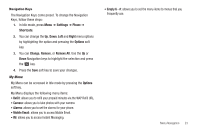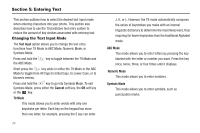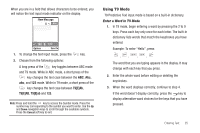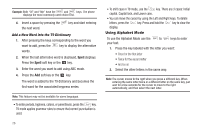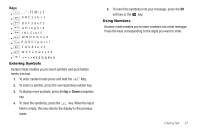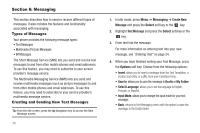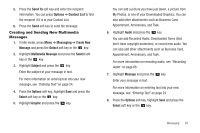Samsung SGH-A167 User Manual (user Manual) (ver.f8) (English) - Page 28
Entering Text, Changing the Text Input Mode - case
 |
View all Samsung SGH-A167 manuals
Add to My Manuals
Save this manual to your list of manuals |
Page 28 highlights
Section 5: Entering Text This section outlines how to select the desired text input mode when entering characters into your phone. This section also describes how to use the T9 predictive text entry system to reduce the amount of key strokes associated with entering text. Changing the Text Input Mode The Text Input option allows you to change the text entry functions from T9 Mode to ABC Mode, Numeric Mode, or Symbols Mode. Press and hold the the ABC Mode. key to toggle between the T9 Mode and Short press the key while in either the T9 Mode or the ABC Mode to toggle from All Caps to Initial Caps, to Lower Case, or to Numeric entries. Press and hold the key to go into Symbols Mode. To exit Symbols Mode, press either the Cancel soft key, the OK soft key or the key. T9 Mode This mode allows you to enter words with only one keystroke per letter. Each key on the keypad has more than one letter; for example, pressing the 5 key can enter 24 J, K, or L. However, the T9 mode automatically compares the series of keystrokes you make with an internal linguistic dictionary to determine the most likely word, thus requiring far fewer keystrokes than the traditional Alphabet mode. ABC Mode This mode allows you to enter letters by pressing the key labeled with the letter or number you want. Press the key once, twice, three, or four times until it displays. Numeric Mode This mode allows you to enter numbers. Symbols Mode This mode allows you to enter symbols, such as punctuation marks.