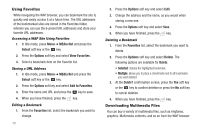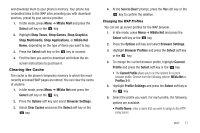Samsung SGH-A167 User Manual (user Manual) (ver.f8) (English) - Page 70
Games, Pictures - unlock at t
 |
View all Samsung SGH-A167 manuals
Add to My Manuals
Save this manual to your list of manuals |
Page 70 highlights
• Properties: allows you to view the Name, Date (of recording), Format, Size and Lock/Unlock (status) of the recorded audio. Recording Audio To record audio, follow these steps: 1. In Idle mode, press Menu ➔ Messaging ➔ Create New Message ➔ Multimedia Message and press the Select soft key or the key. 2. Highlight Audio and press the key. 3. Highlight Add ➔ Record Audio and press the Select soft key or the key. 4. The Voice Recorder screen displays. 5. Press the Record soft key to begin recording. You may pause the recording at any time by pressing the key. Press the Save soft key to stop recording and save the file. Games The Games menu option allows you to shop games using the WAP browser. You can download new, and save to the My Games folder. To access the Games menu option, use the following steps: 1. In Idle mode, press the Menu soft key to access Menu mode. 66 2. Select My Stuff ➔ Games ➔ Shop Games to launch the WAP browser and select a file to download. Follow the onscreen options. The files downloaded will be stored in the Games folder. 3. To access a pre-installed game, select My Stuff ➔ Games. Select a game and press the key. Pictures The Picture menu option allows you to shop graphics using the WAP browser. You can download new images and graphics and save them to your Downloaded Graphics folder. You can also view your photos and set the wallpaper on your phone display. To access the Graphics menu option, use the following steps: 1. In Idle mode, press Menu ➔ My Stuff ➔ Picture ➔ Shop Graphics and press the Select soft key or the key to launch the WAP browser and select a file to download. Follow the on-screen options. These files are downloaded and stored in the Downloaded Graphics folder. 2. From the Picture menu, highlight Downloaded Graphics to access the images you have downloaded on your phone and press the Select soft key or the key to access list of images.