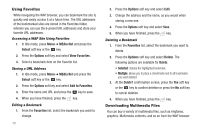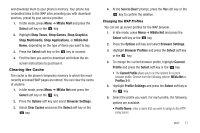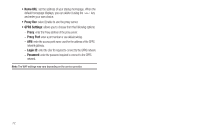Samsung SGH-A167 User Manual (user Manual) (ver.f8) (English) - Page 71
Tools, Used Space
 |
View all Samsung SGH-A167 manuals
Add to My Manuals
Save this manual to your list of manuals |
Page 71 highlights
3. Highlight an image from the Downloaded Graphics list and press the Options soft key to access the following options: • View: allows you view the currently selected image. • Display Mode: allows you to view your downloaded graphics in line view or as thumbnails. • Send via Multimedia Message: allows you to send the graphic in a multimedia message. • Set as: allows you to assign the current image file as Wallpaper or as Caller ID. • Delete: deletes either the Selected file or Multiple image files. • Rename: allows you to rename the image. • Slide Show: allows you to view the Downloaded Graphics folder images as a slide show. • Lock: allows you to lock the image and prevent deletion. • Properties: shows the Name, Date, Format, Resolution, Size, Quality, and Lock/Unlock. 4. From the Picture menu, highlight My Photos to view the photos you have taken. 5. From the Picture menu, highlight Default Wallpapers to select from the pre-loaded wallpaper on your phone. 6. Use the Navigation keys to view the available wallpapers and press the Save soft key to set the wallpaper selection. Tools The Tools menu provides access to and allows you to use the Camera, set Alarms, use the Calendar and features, use the Calculator, use the Tip Calculator, use the Converter (for currency, length, weight and volume), set the Timer, use the Stopwatch, and view World Time. For more information, refer to "Tools" on page 56. Used Space The Used Space menu option allows you to view the usage and available memory for Audio and Graphics. To access the Used Space option, use the following steps: 1. In Idle mode, press the Menu soft key to access Menu mode. 2. Select My Stuff ➔ Used Space. 3. Use the Left or Right Navigation key to select the memory type to view: • My Stuff • Shared Memory 4. Scroll down to view the Used Space for various items. 5. Press the Back soft key to return to the My Stuff menu. My Stuff 67