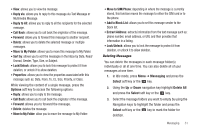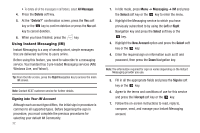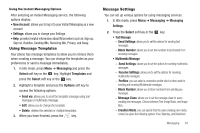Samsung SGH-A167 User Manual (user Manual) (ver.f8) (English) - Page 40
Adding a New Contact, Copy to SIM Card/Phone, Send Business Card, Assign Speed Dial, Delete - ringtones
 |
View all Samsung SGH-A167 manuals
Add to My Manuals
Save this manual to your list of manuals |
Page 40 highlights
- Copy to SIM Card/Phone: allows you to save a contact entry from your phone to your SIM Card or to your Phone, depending on where the contact was originally saved. - Send Business Card: allows you to send a message to the selected entry which contains the information from an Address Book Business Card entry which you have on file. - Assign Speed Dial: allows you to set the speed dial key for this entry. - Delete: allows you to delete the selected contact. Adding a New Contact Use the following steps to add a new Contact Ask on Saving You can set up the phone to ask where you want to save the contact number, to the Phone or SIM card. 1. When the Idle screen displays, press Menu ➔ Address Book, press the Select soft key or the key. 2. Scroll to Address Book Settings ➔ Save New Contacts to and press the Select soft key or the key. 3. Select Ask on Saving. Note: When Ask on Saving is selected, the phone prompts to ask whether you want to store to the Phone's memory or the SIM card. Storing a Number in the Phone's Memory 1. When the Idle screen displays, press Menu ➔ Address Book, press the Select soft key or the key. 2. Scroll to Add New Contact by pressing the Up or Down navigation key and press the Select soft key or the key. 3. Enter information into the following fields. Use the Down navigation key to scroll down the list. • First Name: enter the contact's First Name. • Last Name: enter the contact's Last Name. • Mobile: assigns the number entered to the Mobile entry. • Home: assigns the number entered to the Home entry. • Office: assigns the office number entered to the Office entry. • Fax: assigns a fax phone number for the contact entry. • Other: assigns another number for the contact entry. • Email: allows you to assign the e-mail information to this contact. • Graphic ID: allows you to add a graphic ID to the phone number. • Ringtone: allows you to select a ringtone for this contact. • Group: allows you to assign this contact to a group. • Notes: allows you to add notes for the contact. 36