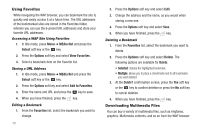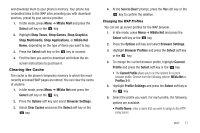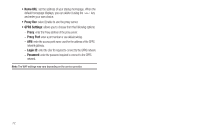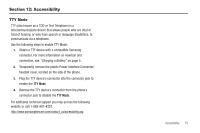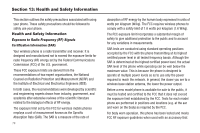Samsung SGH-A167 User Manual (user Manual) (ver.f8) (English) - Page 73
Go to My Stuff, Copy URL to Message
 |
View all Samsung SGH-A167 manuals
Add to My Manuals
Save this manual to your list of manuals |
Page 73 highlights
- Upper-Case Alphabet Mode (ABC): allows you to enter upper-case characters. - Lower-Case Alphabet Mode (abc): allows you to enter lower-case characters. - Numeric Mode (123): allows you to enter numbers. - Symbol Mode (Sym): allows you to enter symbols such as punctuation marks and special symbols. Note: Note: You can enter symbols in upper or lower case alphabet mode by pressing the key. - T9 Mode (T9Abc): allows you to enter characters by pressing one key per letter. In this mode, you can use only the 0 key to display alternative words. To change case, press the key. Selecting and Using Menu Options Various menus are available when you are using the WAP Browser to navigate the Wireless Web. To access a menu option, press the Options soft key. A menu list displays. Press the Up Navigation key and press the soft key or the key. Note: The menus may vary, depending on your version of the WAP Browser. The following options are available: • Go to: allows you to move to a certain page you previously selected. • Backward: returns you to the previous menu. • Forward: returns you to the next menu provided you had used the Back option before. • Reload: reloads the current page. • Go to Homepage: takes you back at any time to the homepage of the Wireless Web service provider. • Add to Favorites: allows you to add the selected URL to your Favorites list. • View Favorites: shows the bookmarks list. You can bookmark the current page or access previously bookmarked pages. • Enter URL: allows you to enter a URL address. • Copy URL to Message: allows you to copy the URL of your present web location to a text message. • Save Image: allows you to save images to your Downloaded Graphics folder. • Go to Messaging: allows you to create a text message, review text messages in your Inbox, Sentbox, Outbox, Draft, or My Folder. • Go to My Stuff: allows you to view the My Stuff menu. • History: displays the history for the URL addresses selected. • Browser Settings: allows you to change various browser settings. • Certificates: allows you to view information on the security certificates on your phone. This option only displays when you are on a secure web site (https://). WAP 69