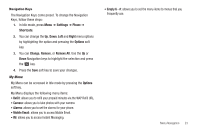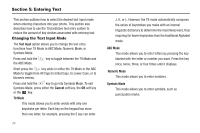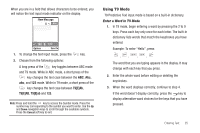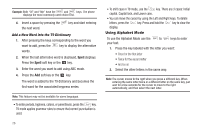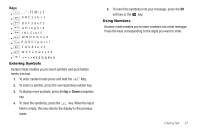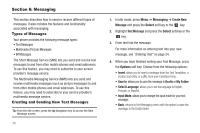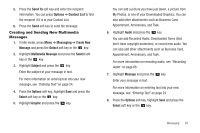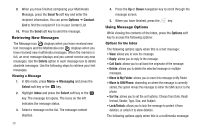Samsung SGH-A167 User Manual (user Manual) (ver.f8) (English) - Page 29
Using T9 Mode
 |
View all Samsung SGH-A167 manuals
Add to My Manuals
Save this manual to your list of manuals |
Page 29 highlights
When you are in a field that allows characters to be entered, you will notice the text input mode indicator on the display. New Message Abc 160 Options 1/12 Send To 1. To change the text input mode, press the key. 2. Choose from the following options: A long press of the key toggles between ABC mode and T9 mode. While in ABC mode, a short press of the key changes the text case between the ABC, Abc, abc, and 123 mode. While in T9 mode, a short press of the key changes the text case between T9[E]Ab, T9[E]AB, T9[E]ab and 123. Note: Press and hold the key to access the Symbol mode. Press the number key corresponding to the symbol you want to enter. Use the Up and Down navigation keys to scroll through the available symbols. Press the Cancel soft key to exit. Using T9 Mode T9 Predictive Text input mode is based on a built-in dictionary. Enter a Word in T9 Mode 1. In T9 mode, begin entering a word by pressing the 2 to 9 keys. Press each key only once for each letter. The built-in dictionary lists words that match the keystrokes you have entered. Example: To enter "Hello", press ,, ,, The word that you are typing appears in the display. It may change with each key that you press. 2. Enter the whole word before editing or deleting the keystrokes. 3. When the word displays correctly, continue to step 4. If the word doesn't display correctly, press the key to display alternative word choices for the keys that you have pressed. Entering Text 25