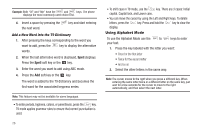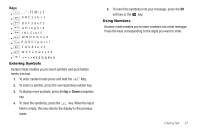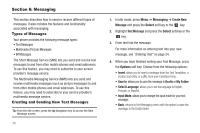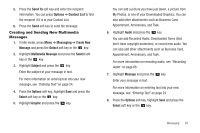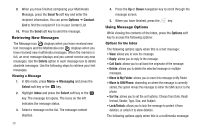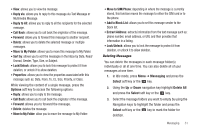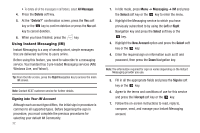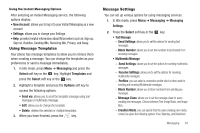Samsung SGH-A167 User Manual (user Manual) (ver.f8) (English) - Page 35
Move to SIM/Phone, Move to My Folder - how to unlock
 |
View all Samsung SGH-A167 manuals
Add to My Manuals
Save this manual to your list of manuals |
Page 35 highlights
• View: allows you to view the message. • Reply via: allows you to reply to this message via Text Message or Multimedia Message. • Reply to All: allows you to reply to all the recipients for the selected message. • Call Back: allows you to call back the originator of the message. • Forward: allows you to forward this message to another recipient. • Delete: allows you to delete the selected message or multiple messages. • Move to My Folder: allows you to move this message to My Folder. • Sort by: allows you to sort the messages in the Inbox by Date, Read/ Unread, Sender, Type, Size, or Subject. • Lock/Unlock: allows you to lock this message to protect it from deletion, or unlock it to allow deletion. • Properties: allows you to view the properties associated with this message such as: Date, From, To, Cc, Size, Priority, or Class. While viewing the content of a single message, press the Options soft key to access the following options: • Reply: allows you to reply to the message. • Call Back: allows you to call back the originator of the message. • Forward: allows you to forward the message. • Delete: deletes the message. • Move to My Folder: allow you to move the message to My Folder. • Move to SIM/Phone: depending in where the message is currently stored, this function moves the message to either the SIM card or to the phone. • Add to Block List: allows you to set this message sender to the block list. • Extract Address: extracts information from the text message such as: phone number, email address, or URL and then provides that information in a listing. • Lock/Unlock: allows you to lock the message to protect it from deletion, or unlock it to allow deletion. Deleting Messages You can delete the messages in each message folder(s) individually or all at one time. You can also delete all of your messages at one time. 1. In Idle mode, press Menu ➔ Messaging and press the Select soft key or the key. 2. Using the Up or Down navigation key highlight Delete All and press the Select soft key or the key. 3. Select the message folders you want to empty by using the Navigation keys to highlight the folder and press the Select soft key or the key to mark the folder for deletion. Messaging 31