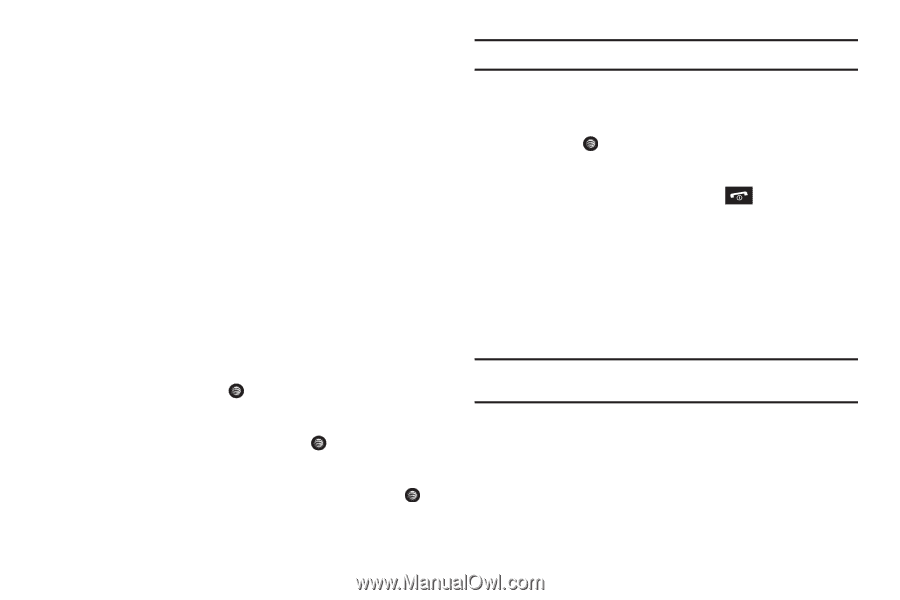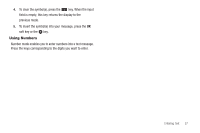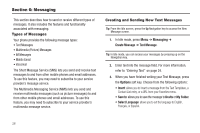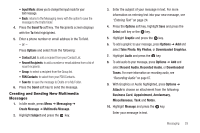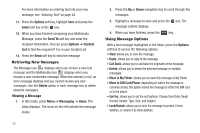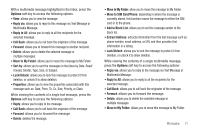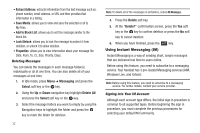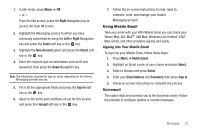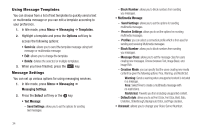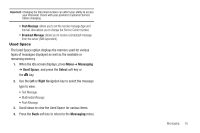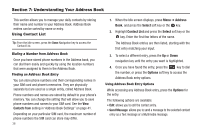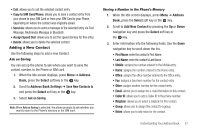Samsung SGH-A197 User Manual (user Manual) (ver.f6) (English) - Page 36
Using Instant Messaging (IM) - unlock procedure
 |
View all Samsung SGH-A197 manuals
Add to My Manuals
Save this manual to your list of manuals |
Page 36 highlights
• Extract Address: extracts information from the text message such as: phone number, email address, or URL and then provides that information in a listing. • Save Media: allows you to view and save the selected or all to My Files. • Add to Block List: allows you to set this message sender to the block list. • Lock/Unlock: allows you to lock the message to protect it from deletion, or unlock it to allow deletion. • Properties: allows you to view information about your message file: Date, From, To, Cc, Size, Priority, Class. Deleting Messages You can delete the messages in each message folder(s) individually or all at one time. You can also delete all of your messages at one time. 1. In Idle mode, press Menu ➔ Messaging and press the Select soft key or the key. 2. Using the Up or Down navigation key highlight Delete All and press the Select soft key or the key. 3. Select the message folders you want to empty by using the Navigation keys to highlight the folder and press the key to mark the folder for deletion. 32 Note: To delete all of the messages in all folders, select All Messages. 4. Press the Delete soft key. 5. At the "Delete?" confirmation screen, press the Yes soft key or the key to confirm deletion or press the No soft key to cancel deletion. 6. When you have finished, press the key. Using Instant Messaging (IM) Instant Messaging is a way of sending short, simple messages that are delivered real time to users online. Before using this feature, you need to subscribe to a messaging service. Your handset has 3 pre-loaded Messaging services (AIM, Windows Live, and Yahoo!). Note: Before using this feature, you need to subscribe to a messaging service. For further details, contact your service provider. Signing into Your IM Account Although each account type differs, the initial sign in procedure is common to all supported types. Before beginning the sign in procedure, you must complete the previous procedures for selecting your default IM Community.