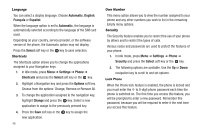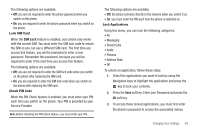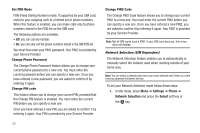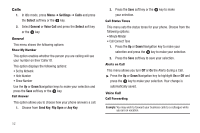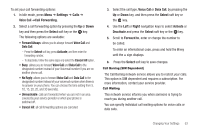Samsung SGH-A197 User Manual (user Manual) (ver.f6) (English) - Page 52
Automatic, English, Français, Español, Select, Settings, Phone, Shortcuts, Options, Change, Security - software
 |
View all Samsung SGH-A197 manuals
Add to My Manuals
Save this manual to your list of manuals |
Page 52 highlights
Language You can select a display language. Choose Automatic, English, Français or Español. When the language option is set to Automatic, the language is automatically selected according to the language of the SIM card used. Depending on your country, service provider, or the software version of the phone, the Automatic option may not display. Press the Select soft key or the key to save selection. Shortcuts The Shortcuts option allows you to change the applications assigned to your Navigation keys. 1. In Idle mode, press Menu ➔ Settings ➔ Phone ➔ Shortcuts and press the Select soft key or the key. 2. Highlight a Navigation key and press the Options soft key. Choose from the options: Change, Remove or Remove All. 3. To change the application assigned to the navigation key, highlight Change and press the key. Select a new application to assign to the previously pressed key. 4. Press the Save soft key or the key to assign the new application. 48 Own Number This menu option allows you to view the number assigned to your phone and any other numbers you wish to list in the remaining Empty menu options. Security The Security feature enables you to restrict the use of your phone by others and to restrict the types of calls. Various codes and passwords are used to protect the features of your phone. 1. In Idle mode, press Menu ➔ Settings ➔ Phone ➔ Security and press the Select soft key or the key. 2. The following options are available. Use the Up or Down navigation key to scroll to and set options: Lock Phone When the Phone lock feature is enabled, the phone is locked and you must enter the 4- to 8-digit phone password each time the phone is switched on. The first time you access this feature, you will be prompted to enter a new password. Remember this password, because you will be required to enter it the next time you access this feature.