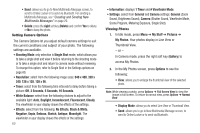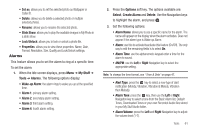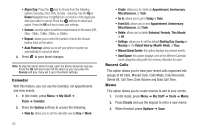Samsung SGH-A197 User Manual (user Manual) (ver.f6) (English) - Page 69
My Stuff, Applications, Audio, My Stuff, Tones, Shop Tones, Downloaded Tones, Options
 |
View all Samsung SGH-A197 manuals
Add to My Manuals
Save this manual to your list of manuals |
Page 69 highlights
Section 10: My Stuff The topics covered in this section are Shop Applications, Audio, Pictures, Games, Tools, and Used Space. Applications The Applications menu option allows you to access applications that are downloaded on the phone and also shop for new applications. You can download new applications and then save them to the Applications folder. 1. In Idle mode, press Menu ➔ My Stuff ➔ Applications. 1. Select Shop Applications to launch Media Mall. 2. Follow the on-screen options to purchase new applications. Application files are downloaded and stored in the Applications folder. 3. To access a new application, select the entry from the available list. Note: Service charges and subscription purchase may be required. Audio The Audio menu option allows you to shop tones, and answer tones using the WAP browser. Tones You can shop, download, and save to your Downloaded Ringtones folder. To access the Audio menu option, use the following steps: 1. In Idle mode, press Menu ➔ My Stuff ➔ Audio ➔ Tones. A menu displays giving you the option to Shop Tones, view Downloaded Tones, or view Default Tones. 2. Highlight the Shop Tones menu option to launch the WAP browser and select a file to download. Follow the onscreen options. These files are downloaded and stored in the Downloaded Tones folder. 3. From the Audio ➔ Tones menu, select Downloaded Tones and press the key. 4. Highlight an available entry and press the Options soft key. The following options display: • Play: allows you to listen to the tone. • Send via: allows you to send via Multimedia Message or via Bluetooth. My Stuff 65