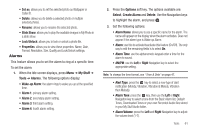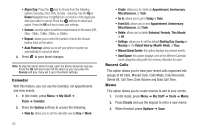Samsung SGH-A197 User Manual (user Manual) (ver.f6) (English) - Page 70
Set as, Audio, Tones, Default Tones, Options, Select, Answer Tones, My Stuff, Ringtone - help in using
 |
View all Samsung SGH-A197 manuals
Add to My Manuals
Save this manual to your list of manuals |
Page 70 highlights
• Set as: allows you to set the tone as a Ringtone, Caller Ringtone, or Alarm Tone. • Delete: deletes either the Selected file or Multiple tones. • Rename: renames the tone. • Lock: allows you to lock the tone to prevent deletion. • Properties: allows you to view the Name, Date (of download), Format, Bitrate, Length, Size and Lock/Unlock (status) of the downloaded tone. 5. From the Audio ➔ Tones menu, select Default Tones and press the key. 6. Highlight an available entry and press the Options soft key. The following options display: • Play: Allows you to play the selected tone. • Set as: Allows you to set the selected tone to one of the following categories: - Ringtone: Allows you set the selected song as the ringtone. - Caller Ringtone: Allows you to set the selected ringtone to someone in your Contacts List. - Alarm Tone: allows you to assign the selected tone to an alarm. • Properties: allows you to view the Name, Format, Size and Lock/ Unlock (status) of the default tone. 7. Once you have chosen from one of the above options, press the Select soft key or the key. 66 Answer Tones Give your callers something to listen to with Answer TonesTM. Instead of the traditional ringing sound a caller hears when waiting for you to answer, entertain your friends with their favorite song, the latest hits, a college fight song, celebrity snippet or silly sound effects! You can shop Answer Tones, manage your Answer Tones, and access Help files. To access the Answer Tones menu option, use the following steps: ᮣ In Idle mode, Menu ➔ My Stuff ➔ Audio ➔ Answer Tones. The following options display: • Shop Answer Tones: Launches the WAP browser. Choose and set an answer tone and follow the on-screen options. • Manage Answer Tones: Launches the WAP browser. You can assign Answer Tones to Callers and Groups, turn your greeting on or off, and shop for more Answer Tones. • About Answer Tones: Launches the WAP browser. You can navigate through the frequently asked questions regarding Answer Tones.