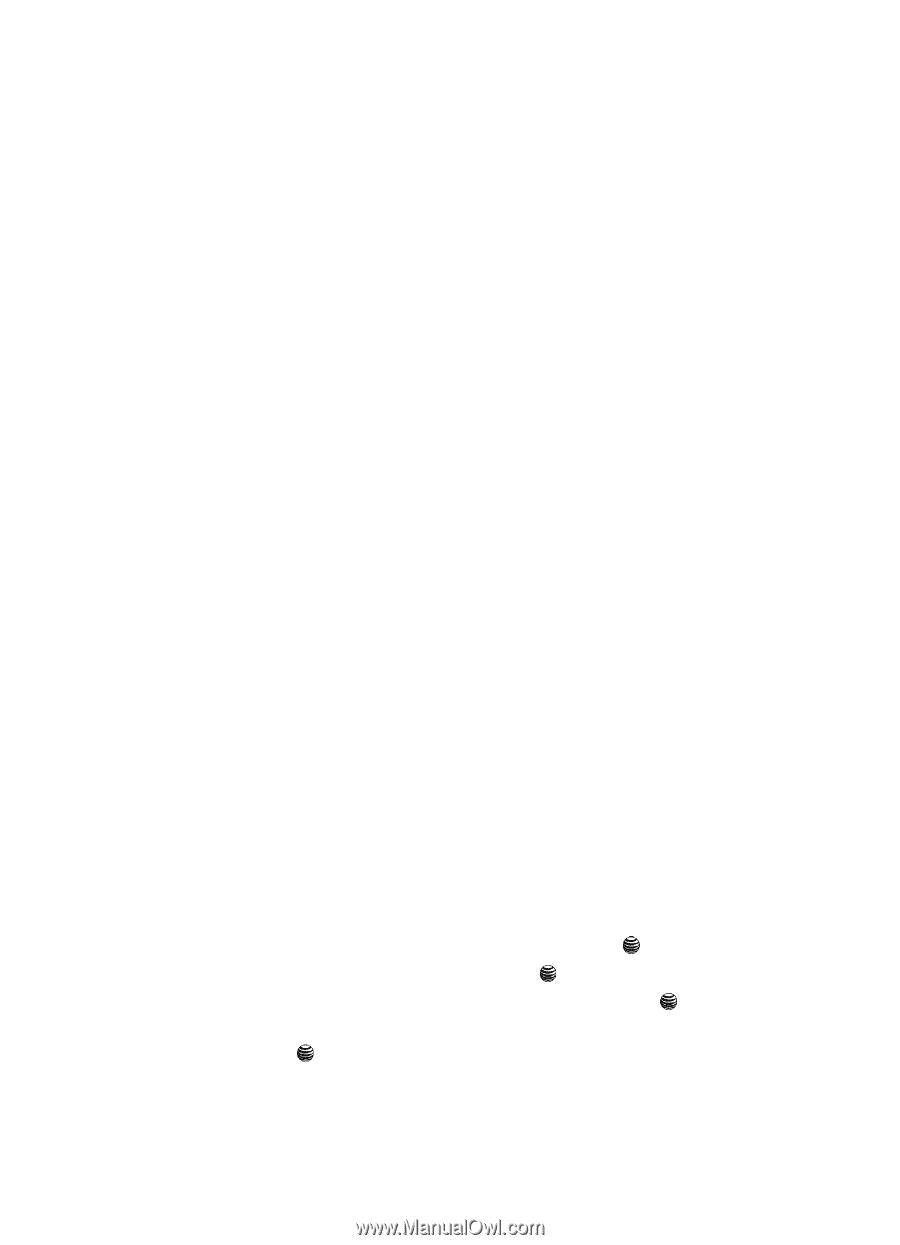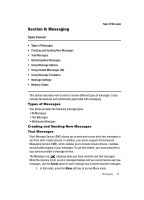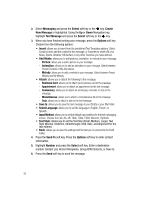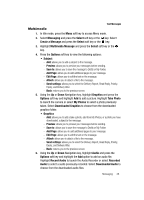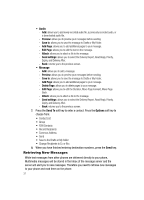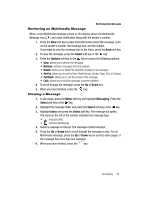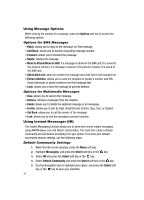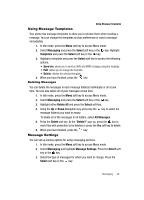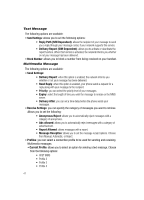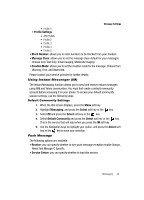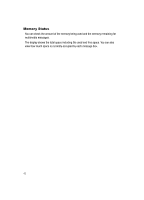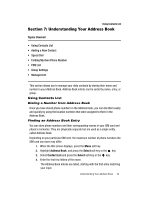Samsung SGH-A437 User Manual (ENGLISH) - Page 42
Options, Reply, Call Back, Forward, Delete, Move to Phone/Move to SIM, Extract Address, Messaging, - phone lock
 |
UPC - 635753465938
View all Samsung SGH-A437 manuals
Add to My Manuals
Save this manual to your list of manuals |
Page 42 highlights
Using Message Options While viewing the content of a message, press the Options soft key to access the following options: Options for SMS Messages • Reply: allows you to reply to the message via Text message. • Call Back: allows you to dial the originating message number. • Forward: allows you to forward the message. • Delete: deletes the message. • Move to Phone/Move to SIM: If a message is stored in the SIM card, it is saved to the phone's memory. If a message is stored in the phone's memory it is saved to the SIM card. • Add to Block List: adds the number the message was sent from to the blocked list. • Extract Address: allows you to save the recipient or sender's number and URL, Email addresses or phone numbers from the message text. • Lock: allows you to lock the message to prevent deletion. Options for Multimedia Messages • View: allows you to view to the message. • Retrieve: retrieves messages from the network. • Delete: allows you to delete the selected message or all messages. • Sort by: allows you to sort by Date, Read/Unread, Sender, Type, Size, or Subject. • Call Back: allows you to call the sender of the message. • Lock: allows you to lock the message to prevent deletion. Using Instant Messenger (IM) The Instant Messaging function allows you to send and receive instant messages using AIM Windows Live and Yahoo! communities. You must first create a default community account before accessing it on your phone. To access your default community session settings, use the following steps: Default Community Settings 1. When the Idle screen displays, press the Menu soft key. 2. Highlight Messaging, and press the Select soft key or the key. 3. Select IM and press the Select soft key or the key. 4. Select Default Community and press the Select soft key or the key. 5. Use the Navigation keys to highlight your option, and press the Select soft key or the key to save your selection. 39