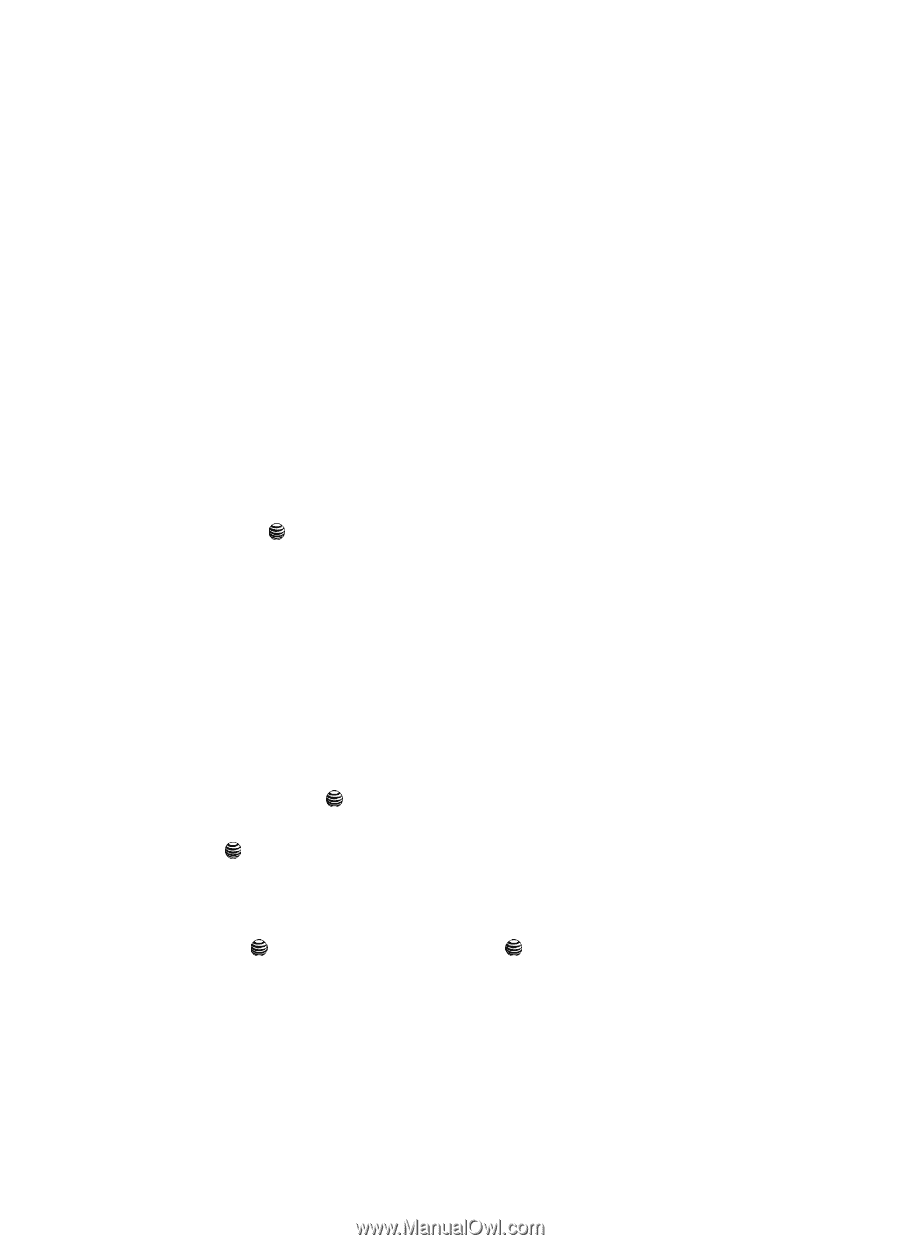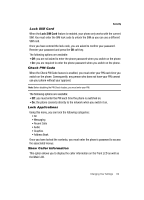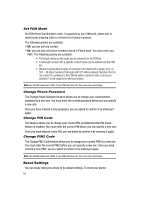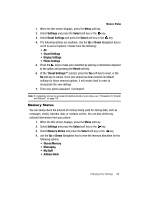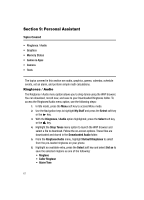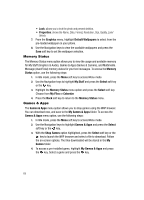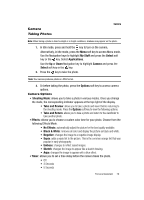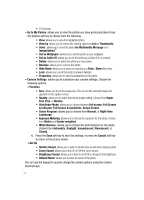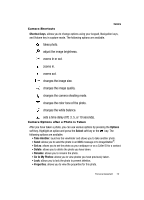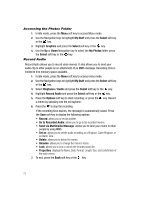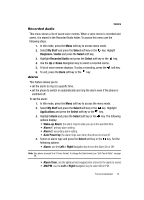Samsung SGH-A437 User Manual (ENGLISH) - Page 72
My Games & Apps - unlock
 |
UPC - 635753465938
View all Samsung SGH-A437 manuals
Add to My Manuals
Save this manual to your list of manuals |
Page 72 highlights
• Lock: allows you to lock the photo and prevent deletion. • Properties: shows the Name, Date, Format, Resolution, Size, Quality, Lock/ Unlock. 7. From the Graphics menu, highlight Default Wallpapers to select from the pre-loaded wallpaper on your phone. 8. Use the Navigation keys to view the available wallpapers and press the Save soft key to set the wallpaper selection. Memory Status The Memory Status menu option allows you to view the usage and available memory for My Stuff (Graphics & Audio), Games & Apps (Games & Camera), and Multimedia Message (Used/Total) memory status for your text messages. To access the Memory Status option, use the following steps: 1. In Idle mode, press the Menu soft key to access Menu mode. 2. Use the Navigation keys to highlight My Stuff and press the Select soft key or the key. 3. Highlight the Memory Status menu option and press the Select soft key. Choose from My Files or Calendar. 4. Press the Back soft key to return to the Memory Status menu. Games & Apps The Games & Apps menu option allows you to shop games using the WAP browser. You can download new, and save to the My Games & Apps folder. To access the Games & Apps menu option, use the following steps: 1. In Idle mode, press the Menu soft key to access Menu mode. 2. Use the Navigation keys to highlight Games & Apps and press the Select soft key or the key. 3. With the Shop Games option highlighted, press the Select soft key or the key to launch the WAP browser and select a file to download. Follow the on-screen options. The files downloaded will be stored in the My Games folder. 4. To access a pre-installed game, highlight My Games & Apps and press the key. Select a game and press the key. 69