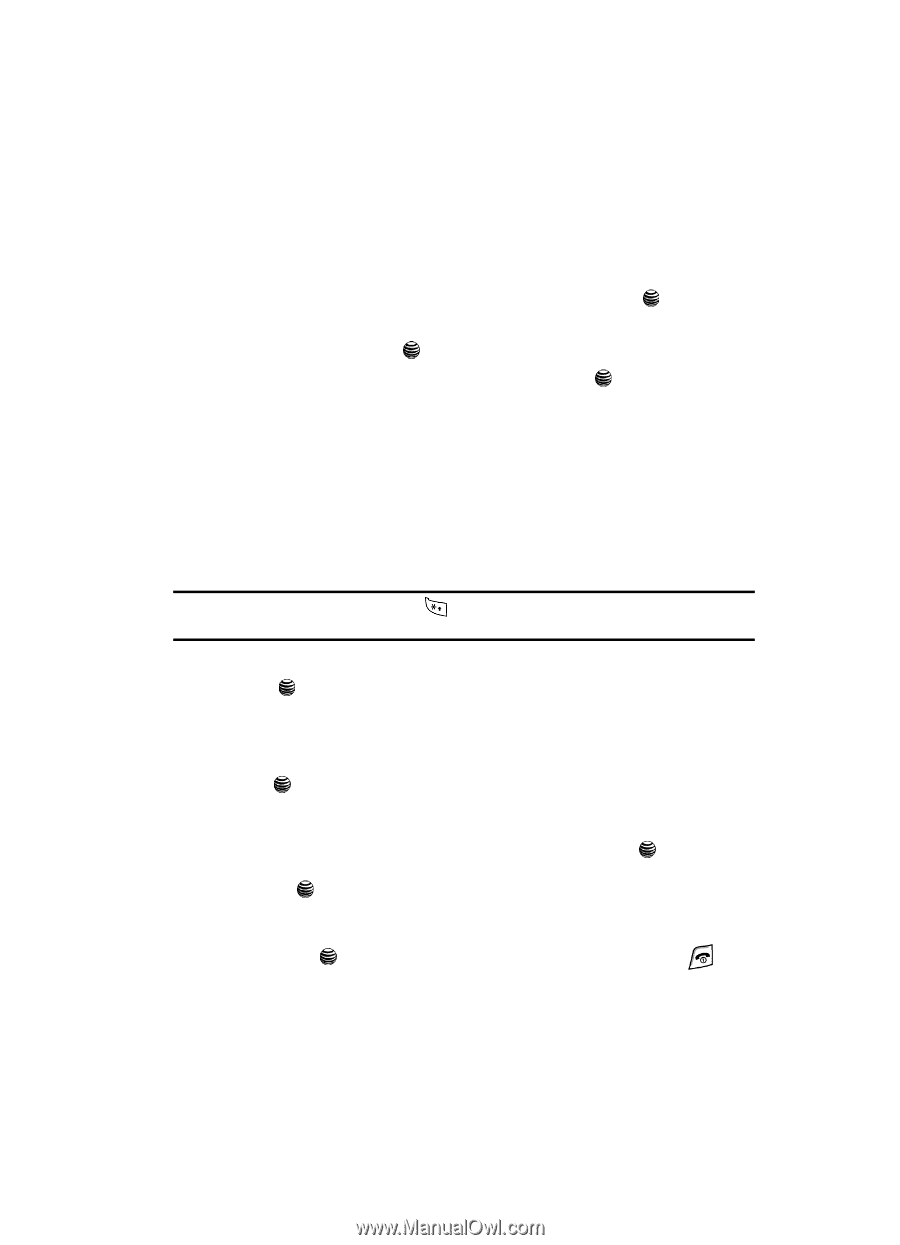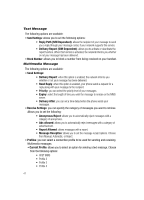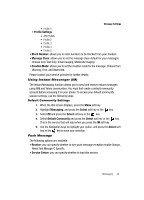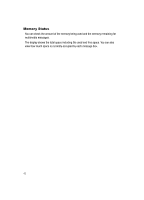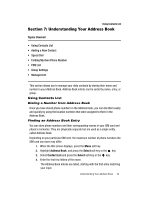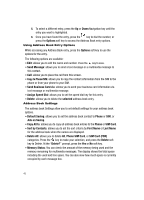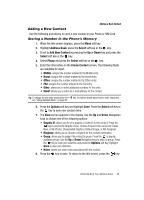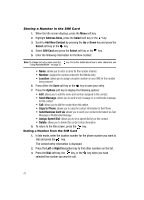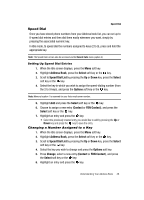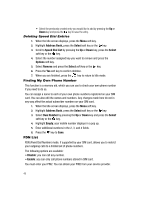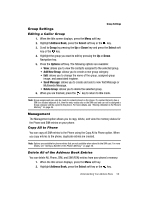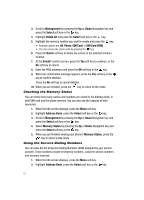Samsung SGH-A437 User Manual (ENGLISH) - Page 49
Address Book, Select, Add New Contact, Phone, Create Contact, Options, Graphic ID - ringtones
 |
UPC - 635753465938
View all Samsung SGH-A437 manuals
Add to My Manuals
Save this manual to your list of manuals |
Page 49 highlights
Adding a New Contact Adding a New Contact Use the following procedures to store a new contact to your Phone or SIM Card. Storing a Number in the Phone's Memory 1. When the Idle screen displays, press the Menu soft key. 2. Highlight Address Book, press the Select soft key or the key. 3. Scroll to Add New Contact by pressing the Up or Down key and press the Select soft key or the key. 4. Select Phone and press the Select soft key or the key. 5. Enter the information on the Create Contact screen. The following fields are available for input: • Mobile: assigns the number entered to the Mobile entry. • Home: assigns the number entered to the Home entry. • Office: assigns the number entered to the Office entry. • FAX: assigns the number entered to the Fax entry. • Other: allows you to enter additional numbers for the entry. • Email: allows you to enter an e-mail address for the contact. Tip: To change the text entry mode press the see "Using Alphabet Mode" on page 32. key. For further details about how to enter characters, 6. Press the Options soft key and highlight Save. Press the Select soft key or the key to save new contact entry. 7. The View screen appears in the display. Use the Up and Down Navigation keys to choose one of the following options: • Graphic ID: allows you to set a graphic or Caller ID to this contact. Press the key to access the Graphic menu. Choose to launch the camera to Create New, or My Photos, Downloaded Graphics, Default Image, or Not Assigned. • Ringtone: allows you to choose a ringtone for this contact information. • Group: allows you to assign this contact to group. Press the to display available groups. Use the Up or Down Navigation keys to select a group. Press the key to mark your selection and press the Options soft key, highlight Save to save your selection. • Notes: allows you enter notes associated with this contact. 8. Press the key to save. To return to the Idle screen, press the key. Understanding Your Address Book 46