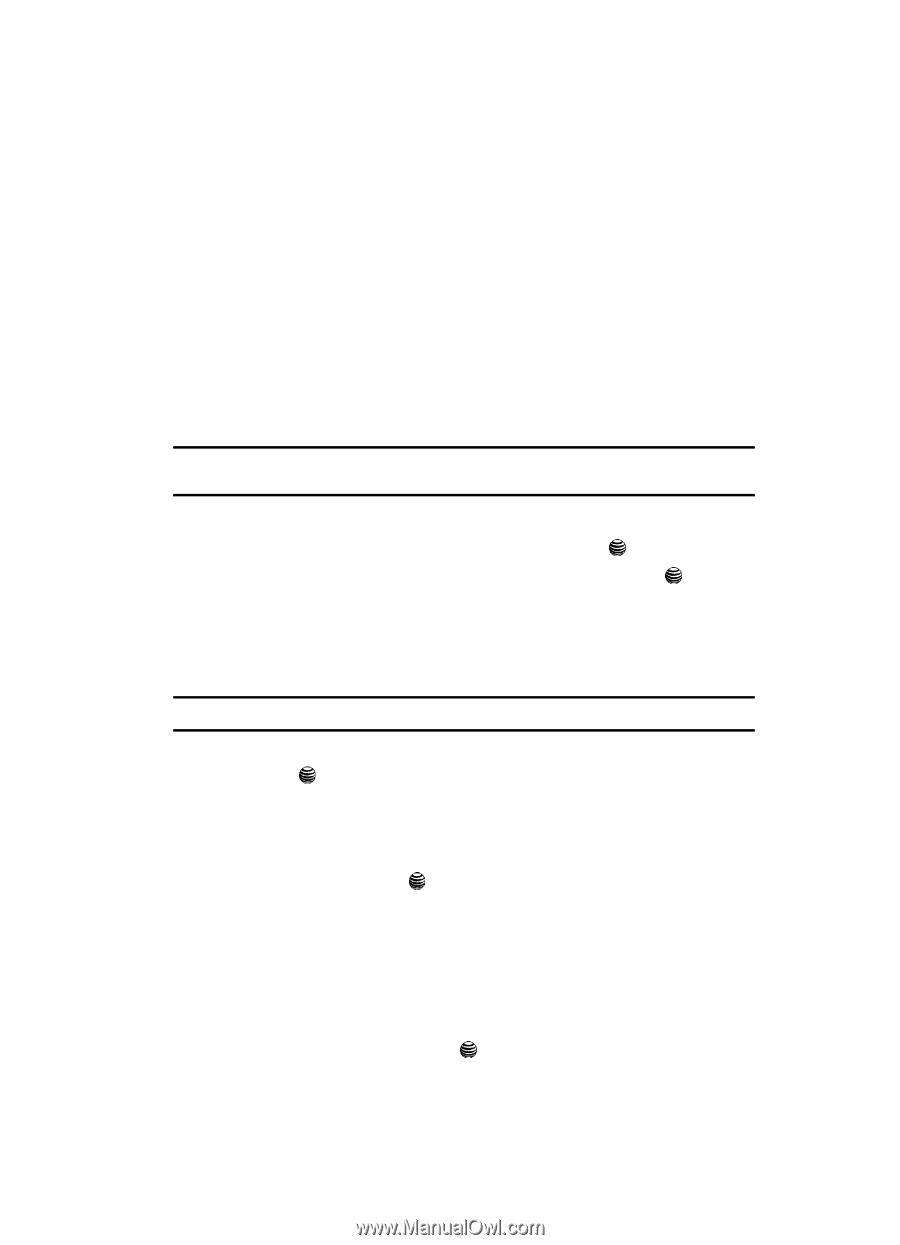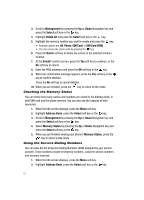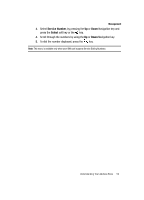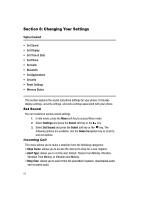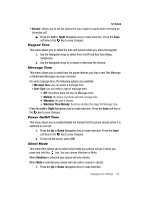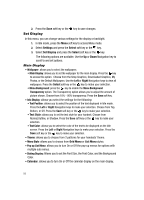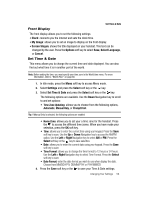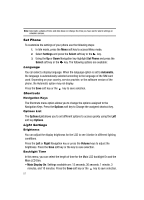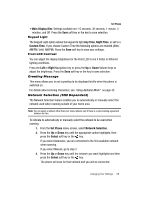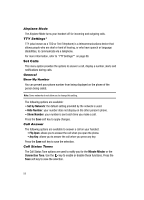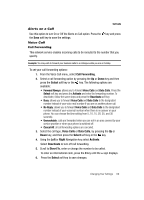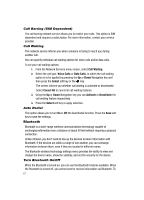Samsung SGH-A437 User Manual (ENGLISH) - Page 59
Clock, My Image, Screen Slogan, Options, Select Language, Cancel, Settings, Select, Time & Date - user manual
 |
UPC - 635753465938
View all Samsung SGH-A437 manuals
Add to My Manuals
Save this manual to your list of manuals |
Page 59 highlights
Set Time & Date Front Display The front display allows you to set the following settings • Clock: connects you the internet and sets the clock time. • My Image: allows you to set an image to display on the front display. • Screen Slogan: shows the title displayed on your handset. This text can be changed by the user. Press the Options soft key to select Save, Select Language, or Cancel. Set Time & Date This menu allows you to change the current time and date displayed. You can also find out what time it is in another part of the world. Note: Before setting the time, you must specify your time zone in the World time menu. For more information, refer to "World Time" on page 80. 1. In Idle mode, press the Menu soft key to access Menu mode. 2. Select Settings and press the Select soft key or the key. 3. Select Set Time & Date and press the Select soft key or the key. The following options are available. Use the Down Navigation key to scroll to and set options: • Time Zone Updating: allows you to choose from the following options, Automatic, Manual Only, or Prompt First. Tip: If Manual Only is selected, the following options are enabled: • Home Zone: allows you to set your a time zone for the handset. Press the to access the different time zones. When you have made your selection, press the OK soft key. • Time: allows you to enter the current time using your keypad. Press the Save soft key to save. Use the Up or Down Navigation key to access the AM/PM option. Use the Left or Right Navigation key to select AM or PM. Press the Select soft key or the key to save selection. • Date: allows you to enter the current date using your keypad. Press the Save soft key to save. • Time Format: allows you to change the time format to 12 hours or 24 hours. Use the Left or Right Navigation key to select Time Format. Press the Select soft key to save. • Date Format: enter the date format you wish to use when display the date. Choose from MM/DD/YYYY, DD/MM/YYYY or YYYY/MM/DD 4. Press the Save soft key or the to save your Time & Date settings. Changing Your Settings 56