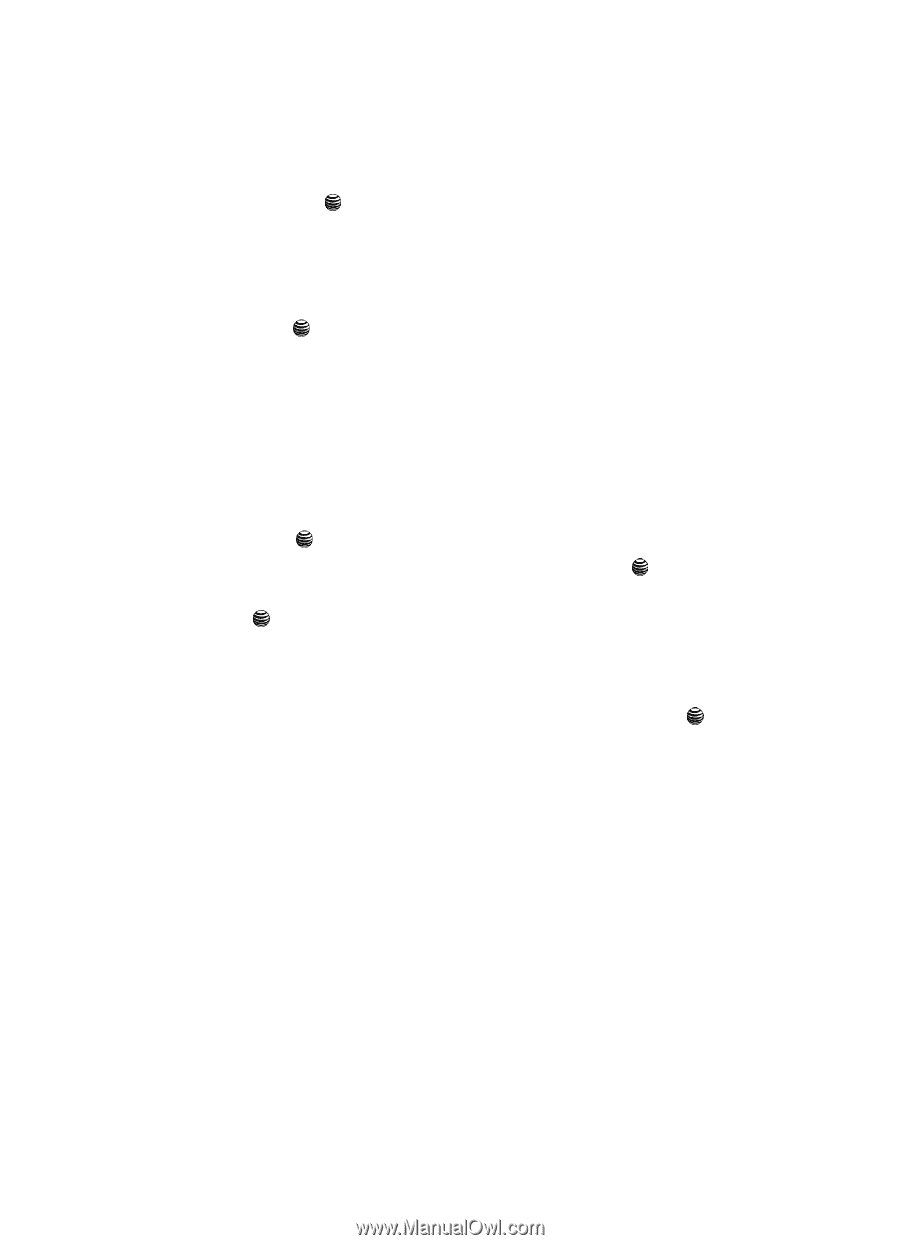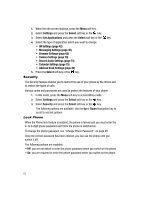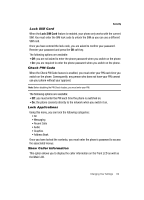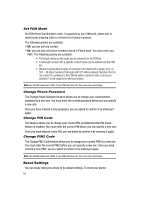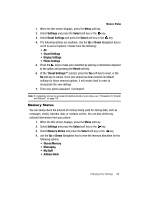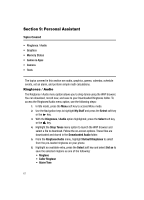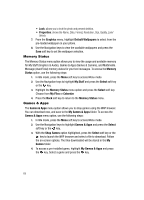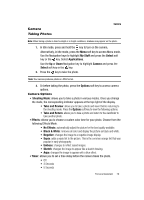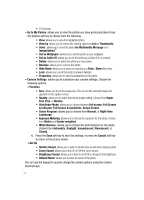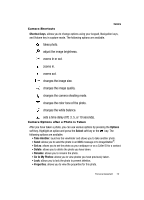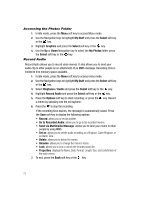Samsung SGH-A437 User Manual (ENGLISH) - Page 71
Full Screen View
 |
UPC - 635753465938
View all Samsung SGH-A437 manuals
Add to My Manuals
Save this manual to your list of manuals |
Page 71 highlights
Graphics 7. Once you have chosen from one of the above options, press the Select soft key or the key. 8. At the "Set as Ringtone?" screen, press either the Yes soft key (to make the assignment) or press the No soft key to cancel the selection and return to the previous screen. 9. From the Ringtone/Audio menu, highlight the Record Audio option and press to record a personal audio file. After recording, press the Options soft key to perform the following: Graphics The Graphics menu option allows you to shop graphics using the WAP browser. You can download new, and save to your Downloaded Graphics folder. To access the Graphics menu option, use the following steps: 1. In Idle mode, press the Menu soft key to access Menu mode. 2. Use the Navigation keys to highlight My Stuff and press the Select soft key or the key. 3. Highlight Graphics and press the Select soft key or the key. 4. Highlight Shop Graphics menu option and press the Select soft key or the key to launch the WAP browser and select a file to download. Follow the on-screen options. These files are downloaded and stored in the Downloaded Graphics folder. 5. From the Graphics menu, highlight My Photos to access the photos you have taken with your phone and press the Select soft key or the key to access list of photos. 6. Highlight a photo from the list and press the Options soft key to access the following options: • View: allows you view the currently selected photo. Press the Options soft key again and select to view the photo in Full Screen View. • View by: allows you view the photos in the list in either a List view or as Thumbnails. • Send: allows you to send the photo via either Multimedia Message (MMS) or to an ImageStation. • Set as: allows you to assign the current image file as either a: Wallpaper or Caller ID (where the photo is assigned to a selected contact for their Caller ID). • Delete: deletes either the Selected file or All image files. • Rename: allows you to rename the photo. • Slide Show: allows you to view the My Photos folder images as a slide show in either a Fast or Slow progression. Personal Assistant 68