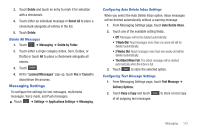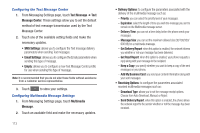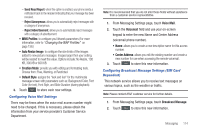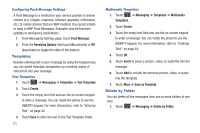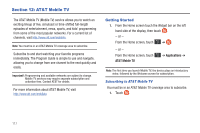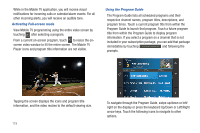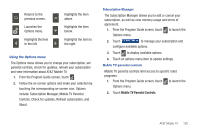Samsung SGH-A597 User Manual (user Manual) (ver.f8) (English) - Page 120
Templates, Delete by Folder - software update
 |
View all Samsung SGH-A597 manuals
Add to My Manuals
Save this manual to your list of manuals |
Page 120 highlights
Configuring Push Message Settings A Push Message is a method for your service provider to deliver content (e.g. images, ringtones, software upgrades, information, etc.) to mobile phones that are WAP enabled. You cannot initiate or reply to WAP Push Messages. Examples may be firmware updates or emergency notifications. 1. From Messaging Settings page, touch Push Message. 2. From the Receiving Options field touch On (activate) or Off (deactivate) to toggle the state of this feature. Templates Besides entering text in your message by using the keypad keys, you can speed message composition by including copies of stored text into your message. Text Templates 1. Touch ➔ Messaging ➔ Templates ➔ Text Templates. 2. Touch Create. 3. Touch the empty text field and use the on-screen keypad to enter a message. You can rotate the phone to use the QWERTY keypad. For more information, refer to "Entering Text" on page 44. 4. Touch Save to store the text to the Text Template folder. 115 Multimedia Templates 1. Touch ➔ Messaging ➔ Templates ➔ Multimedia Templates. 2. Touch Create. 3. Touch the empty text field and use the on-screen keypad to enter a message. You can rotate the phone to use the QWERTY keypad. For more information, refer to "Entering Text" on page 44. 4. Touch OK. 5. Touch Insert to place a picture, video, or audio file into the message. 6. Touch Add to include the selected picture, video, or audio into the template. 7. Touch More ➔ Save as Template. Delete by Folder You can delete all the messages from one or more folders at one time. 1. Touch ➔ Messaging ➔ Delete by Folder.