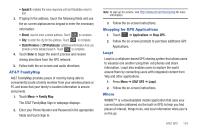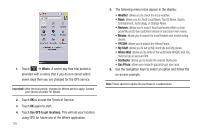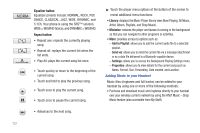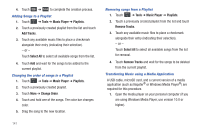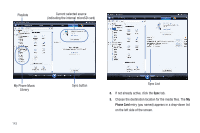Samsung SGH-A597 User Manual (user Manual) (ver.f8) (English) - Page 143
Shop Music - how to open my cell phone
 |
View all Samsung SGH-A597 manuals
Add to My Manuals
Save this manual to your list of manuals |
Page 143 highlights
Note: Audio files smaller than 300 KB are treated as ringtones, whereas audio files larger than 300 KB are stored in the Music Folder. To listen to music smaller than 300 KB, go to Menu ➔ My Stuff ➔ Audio ➔ Music. You can not assign an MP3 file larger than 300 KB as a ringtone. • Transfer music files from a personal computer using a media player application and an optional USB Data Cable and an optional microSDTM Memory Card. Note: When the Bluetooth feature is active on your handset, USB communication is not be available. To transfer files to your handset, turn off the Bluetooth functionality (Settings ➔ Connectivity ➔ Bluetooth). (For more information, refer to "Bluetooth" on page 65.) Note: The maximum number of songs you can synchronize between your phone and your PC is 1500. Shop Music AT&T Music can be used to shop for ringtones, Answer Tones™ and songs from some of your favorite music stores. 1. Touch ➔ Tools ➔ Music Player ➔ Shop Music. The Shop Music web page is displayed. 2. Select your music store of choice (or select Ringtones). 3. From the Categories listing, select the desired entry. Touch to return to the previous page. 4. Exit the browser at any time by pressing . Transferring Music from the Digital Music Stores In order to download music from the computer to your handset, a microSD card and USB data cable are required. These items are sold separately; go to www.wireless.att.com/cell-phone-service/ accessories/. 1. Using your computer, open your preferred Windows Media Digital Rights Management (WMDRM) PC music management client. 2. Download the selected song to your library. Note: If the music file is protected, Media Player will block the playing or synching of that file. 3. Verify the pre-insertion of the microSD card into the handset. For more information, refer to "Installing the Memory Card" on page 6. 4. Use the USB adapter cable to connect the handset to the target PC. When an active connection has been established, a USB icon ( ) appears on the phone. Tools 138