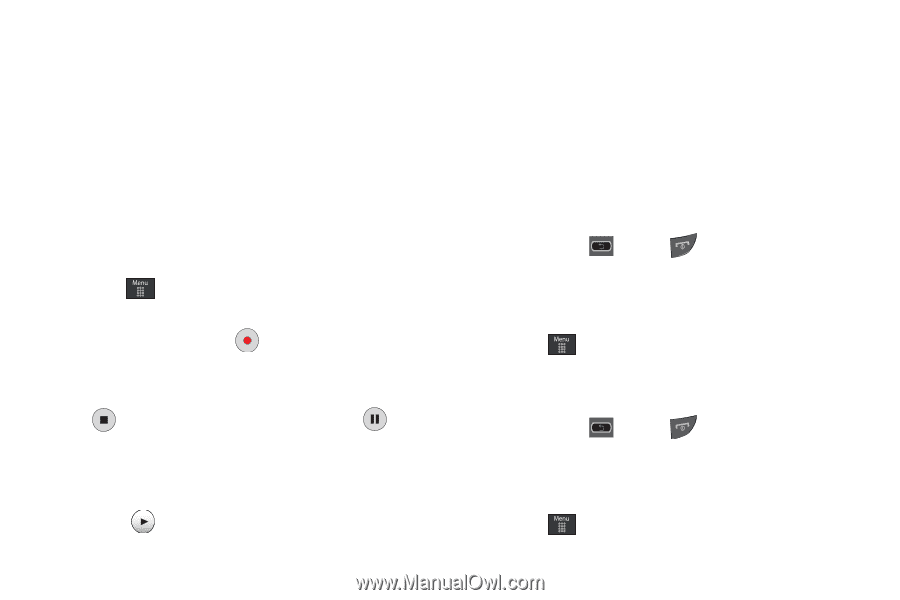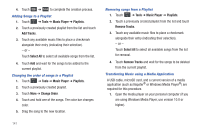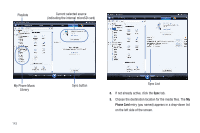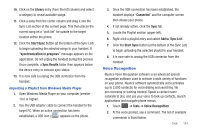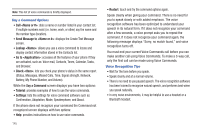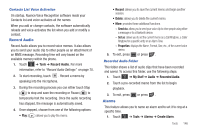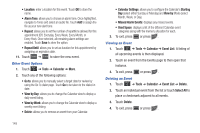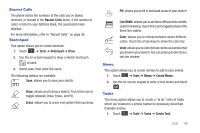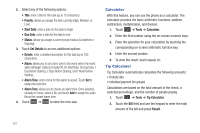Samsung SGH-A597 User Manual (user Manual) (ver.f8) (English) - Page 151
Record Audio, Alarms, Send via, Set as, Properties
 |
View all Samsung SGH-A597 manuals
Add to My Manuals
Save this manual to your list of manuals |
Page 151 highlights
Contacts List Voice Activation On startup, Nuance Voice Recognition software reads your Contacts list and voice-activates all the names. When you add or change contacts, the software automatically reloads and voice-activates the list when you add or modify a contact. Record Audio Record Audio allows you to record voice memos. It also allows you to send your audio clip to other people as an attachment of an MMS message. Recording time will vary based on the available memory within the phone. 1. Touch ➔ Tools ➔ Record Audio. For more information, refer to "Record Audio Settings" on page 70. 2. To start recording, touch . Record a memo by speaking into the microphone. 3. During the recording process you can either touch Stop ( ) to stop and save the recording or Pause ( ) to temporarily halt the recording. Once the audio recording has stopped, the message is automatically saved. 4. Once stopped, choose from one of the following options: • Play: ( ) allows you to play the memo. • Record: allows you to save the current memo and begin another session. • Delete: allows you to delete the current memo. • More: provides these additional functions. - Send via: allows you to send your voice clip to other people using either a message or to a Bluetooth device. - Set as: allows you to set the current memo as a Call Ringtone, a Caller Ringtone for a specific entry or an Alarm Tone. - Properties: displays the Name, Format, Size, etc., of the current voice memo. 5. To exit, press or press . Recorded Audio Folder This folder shows a list of audio clips that have been recorded and saved. To access this folder, use the following steps: 1. Touch ➔ My Stuff ➔ Audio ➔ Recorded Audio. 2. Touch a pre-recorded memo from the list to begin playback. 3. To exit, press or press . Alarms This feature allows you to name an alarm and to set it to ring at a specific time. 1. Touch ➔ Tools ➔ Alarms ➔ Create Alarm. Tools 146