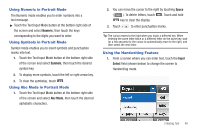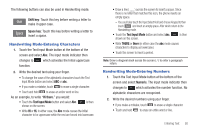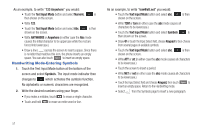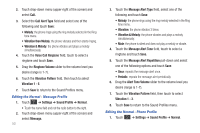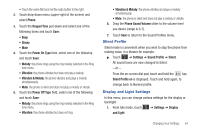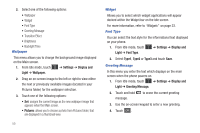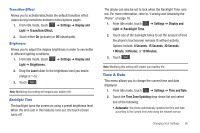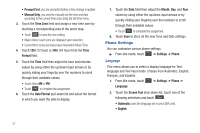Samsung SGH-A597 User Manual (user Manual) (ver.f8) (English) - Page 57
Changing Your Settings, Quick Tips, Sound Profile, Normal Profile, Settings, Normal, Silent
 |
View all Samsung SGH-A597 manuals
Add to My Manuals
Save this manual to your list of manuals |
Page 57 highlights
Section 6: Changing Your Settings This section includes tips on how to use your phone's features, as well as how to change and customize the display settings, call handling, security settings, and other settings associated with your phone. Quick Tips Quick Tips connects you to the AT&T Quick Tips web page where you can find information on the operation of your phone. ᮣ In Idle mode, touch ➔ Settings ➔ Quick Tips. The AT&T Quick Tips web page displays. Sound Profile The Sound Profile menu allows you to specify how you are informed of incoming calls and messages as well as other notification sounds your phone can make. The steps for modifying the Normal sound profile are described in detail. You can apply these steps to modify the other sound profiles: Silent, Driving and Outdoor. Selecting a Sound Profile 1. Touch ➔ Settings ➔ Sound Profile. 2. Touch the radio button next to the profile name. The selected profile activates. Choices include: • Normal: default sound profile where the incoming Alert Type is set to melody. You can modify Normal settings for Call, Message and Phone. • Silent: allows you to select mute or vibrate alerts that stop the phone from making noise, in a theater for example. You can modify Silent settings for Call and Message. Since the phone is silent, there are no Phone settings to adjust. • Driving: allows you to select alerts that you can hear easily while driving. You can modify Driving settings for Call, Message and Phone. • Outdoor: allows you to select alerts that you can hear in outdoor conditions by adjusting the volume, vibration and the tones. You can modify Driving settings for Call, Message and Phone. Normal Profile The following procedures describe the steps for modifying the Call, Message and Phone settings for the Normal sound profile. Editing the Normal - Call Profile 1. Touch ➔ Settings ➔ Sound Profile ➔ Normal. • Touch the name field and not the radio button to the right. Changing Your Settings 52