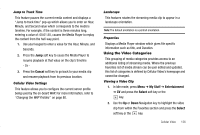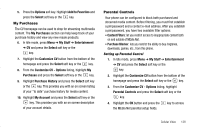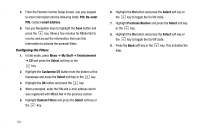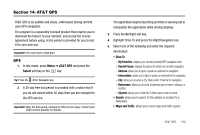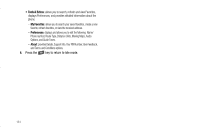Samsung SGH-A837 User Manual (user Manual) (ver.f7) (English) - Page 129
Using the Video Categories
 |
View all Samsung SGH-A837 manuals
Add to My Manuals
Save this manual to your list of manuals |
Page 129 highlights
Jump to Track Time This feature pauses the current media content and displays a "Jump to track time" pop-up which allows you to enter an Hour, Minute, and Second value which corresponds to the media's timeline. For example, if the content is three minutes long, entering a value of: 00:01:30, causes the Media Player to replay the content from the half-way point. 1. Use your keypad to enter a value for the Hour, Minute, and Seconds. 2. Press the Jump soft key to cause the Media Player to resume playback at that value on the clip's timeline - Or - 3. Press the Cancel soft key to go back to your media clip and resume playback from its previous location. Cellular Video Settings This feature allows you to configure the current server profile being used by the on-board WAP. For more information, refer to "Changing the WAP Profiles" on page 80. Landscape This features rotates the streaming media clip to appear in a landscape orientation. Note: The default orientation is a portrait orientation. Properties Displays a Media Player window which gives file specific information such as title, and Duration. Using the Video Categories This grouping of media categories provides access to an additional listing of streaming media. Where the previous Favorites list of media stream can be user edited and updated, this list of categories is defined by Cellular Video's homepage and cannot be changed. Viewing a Video Clip 1. In Idle mode, press Menu ➔ My Stuff ➔ Entertainment ➔ CV and press the Select soft key or the key. 2. Use the Up or Down Navigation key to highlight the video clip from within the Favorites section and press the Select soft key or the key. Cellular Video 126