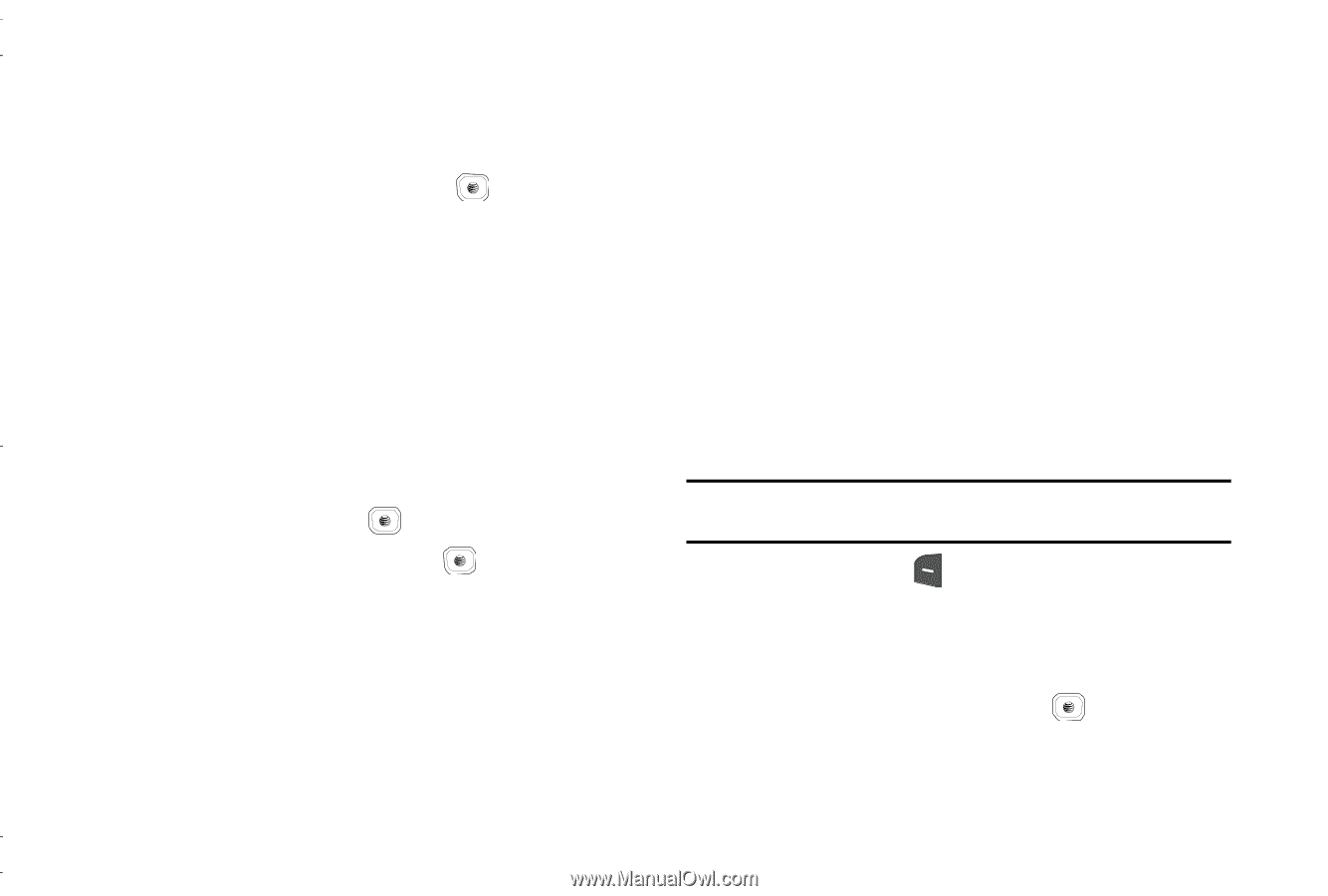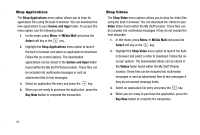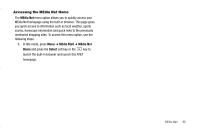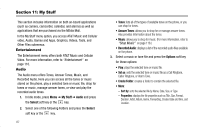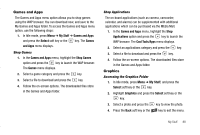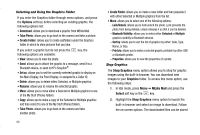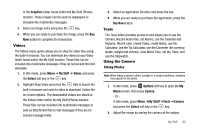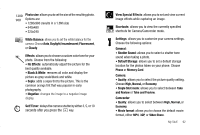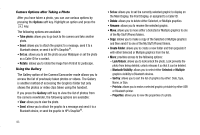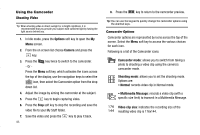Samsung SGH-A837 User Manual (user Manual) (ver.f7) (English) - Page 93
Videos, Tools, Using the Camera
 |
View all Samsung SGH-A837 manuals
Add to My Manuals
Save this manual to your list of manuals |
Page 93 highlights
in the Graphics folder found within the My Stuff (Phone) location. These images can be used as wallpapers or included into multimedia messages. 3. Select an image entry and press the key. 4. When you are ready to purchase the image, press the Buy Now button to complete the transaction. Videos The Videos menu option allows you to shop for video files using the built-in browser. You can download the videos to your Video folder found within the My Stuff location. These files can be included into multimedia messages if they do not exceed the limit allowable. 1. In Idle mode, press Menu ➔ My Stuff ➔ Videos and press the Select soft key or the key. 2. Highlight Shop Video and press the key to launch the built-in browser and select a video to download. Follow the on-screen options. The downloaded videos are stored in the Videos folder within the My Stuff (Phone) location. These files can be included into multimedia messages or sent as attachment files to text messages if they do not exceed message limits. 3. Select an application file entry and press the key. 4. When you are ready to purchase the application, press the Buy Now button. Tools The Tools folder provides access to and allows you to use the Camera, Record Audio files, set Alarms, use the Calendar and features, Recent calls, create Tasks, create Notes, use the Calculator, use the Tip Calculator, use the Converter (for currency, length, weight and volume), view World Time, set the Timer, and use the Stopwatch. Using the Camera Taking Photos Note: When taking a photo in direct sunlight or in bright conditions, shadows may appear on the photo. 1. In Idle mode, press Options soft key to open the My Menu screen, then press Camera. - Or In Idle mode, press Menu ➔My Stuff ➔Tools ➔Camera and press the Select soft key or the key. 2. Adjust the image by aiming the camera at the subject. My Stuff 90