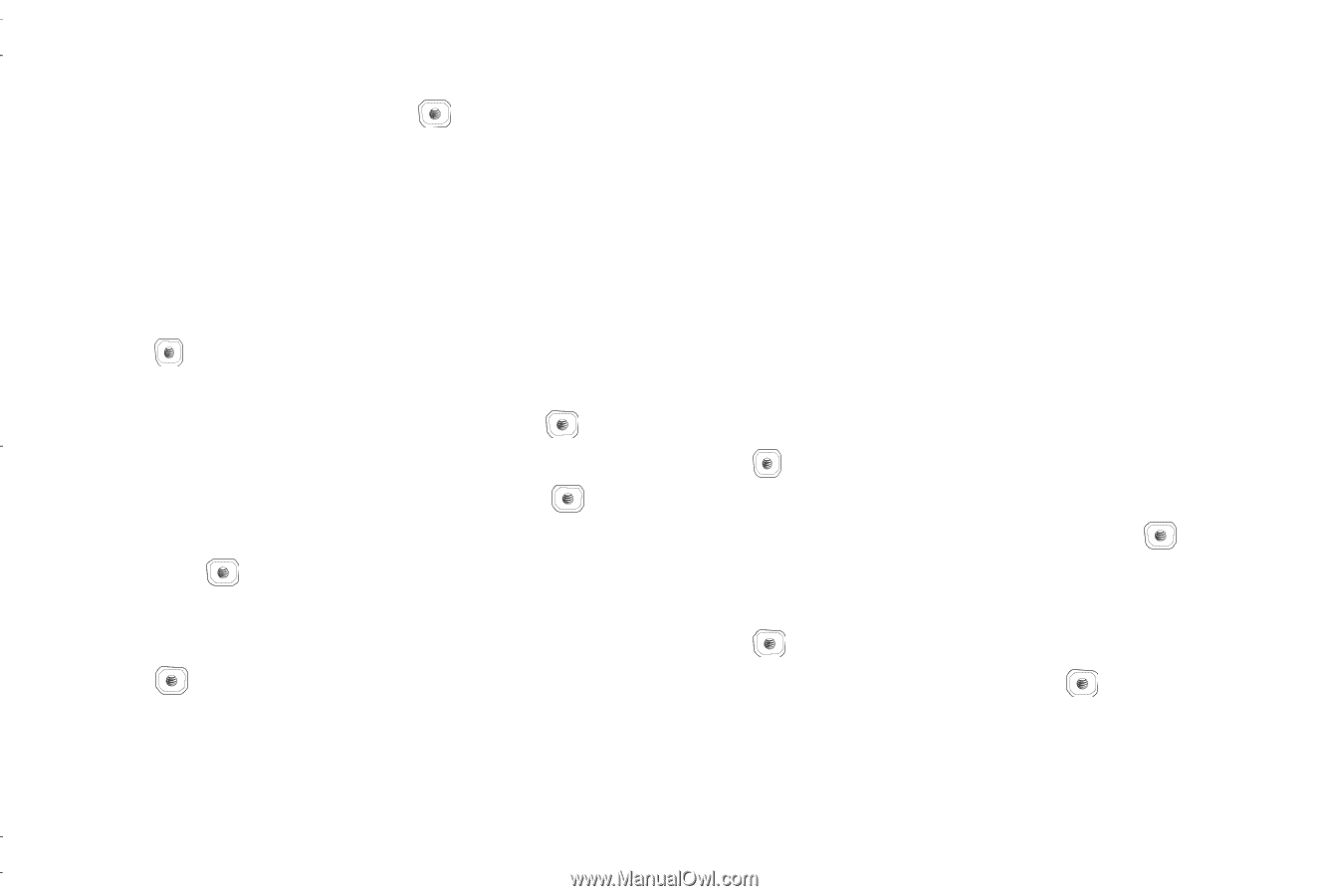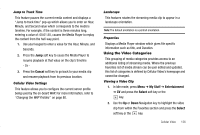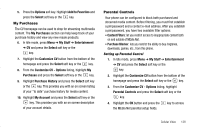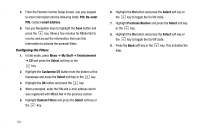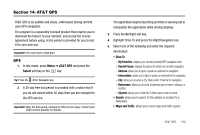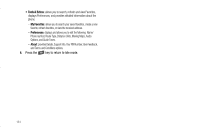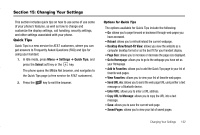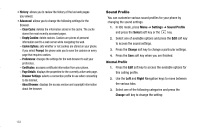Samsung SGH-A837 User Manual (user Manual) (ver.f7) (English) - Page 131
My Purchases, Parental Controls
 |
View all Samsung SGH-A837 manuals
Add to My Manuals
Save this manual to your list of manuals |
Page 131 highlights
5. Press the Options soft key. Highlight Add to Favorites and press the Select soft key or the key. My Purchases The CV homepage can be used to shop for streaming multimedia content. The My Purchases section can help keep track of your purchase history and view any new resale products. 6. In Idle mode, press Menu ➔ My Stuff ➔ Entertainment ➔ CV and press the Select soft key or the key. 7. Highlight the Customize CV button from the bottom of the homepage and press the Select soft key or the key. 8. From the Customize CV - Options listing, highlight My Purchases and press the Select soft key or the key. 9. Highlight Purchase History and press the Select soft key or the key. This provides you with an on screen listing of your "to date" purchase history for media content. 10. Highlight My Account and press the Select soft key or the key. This provides you with an on screen description of your account details. Parental Controls Your phone can be configured to block both purchased and streamed media content. Before filtering, you must first establish a pin/password and a contact e-mail address. After you establish a pin/password, you have two available filter options: • Content Filters: let you restrict access to inappropriate content both on and outside of MEdia Net. • Purchase Blocker: lets you restrict the ability to buy ringtones, downloads, games, etc., from this phone. Setting up Parental Control 1. In Idle mode, press Menu ➔ My Stuff ➔ Entertainment ➔ CV and press the Select soft key or the key. 2. Highlight the Customize CV button from the bottom of the homepage and press the Select soft key or the key. 3. From the Customize CV - Options listing, highlight Parental Controls and press the Select soft key or the key. 4. Highlight the OK button and press the the MEdia Net parental setup fields. key to access Cellular Video 128