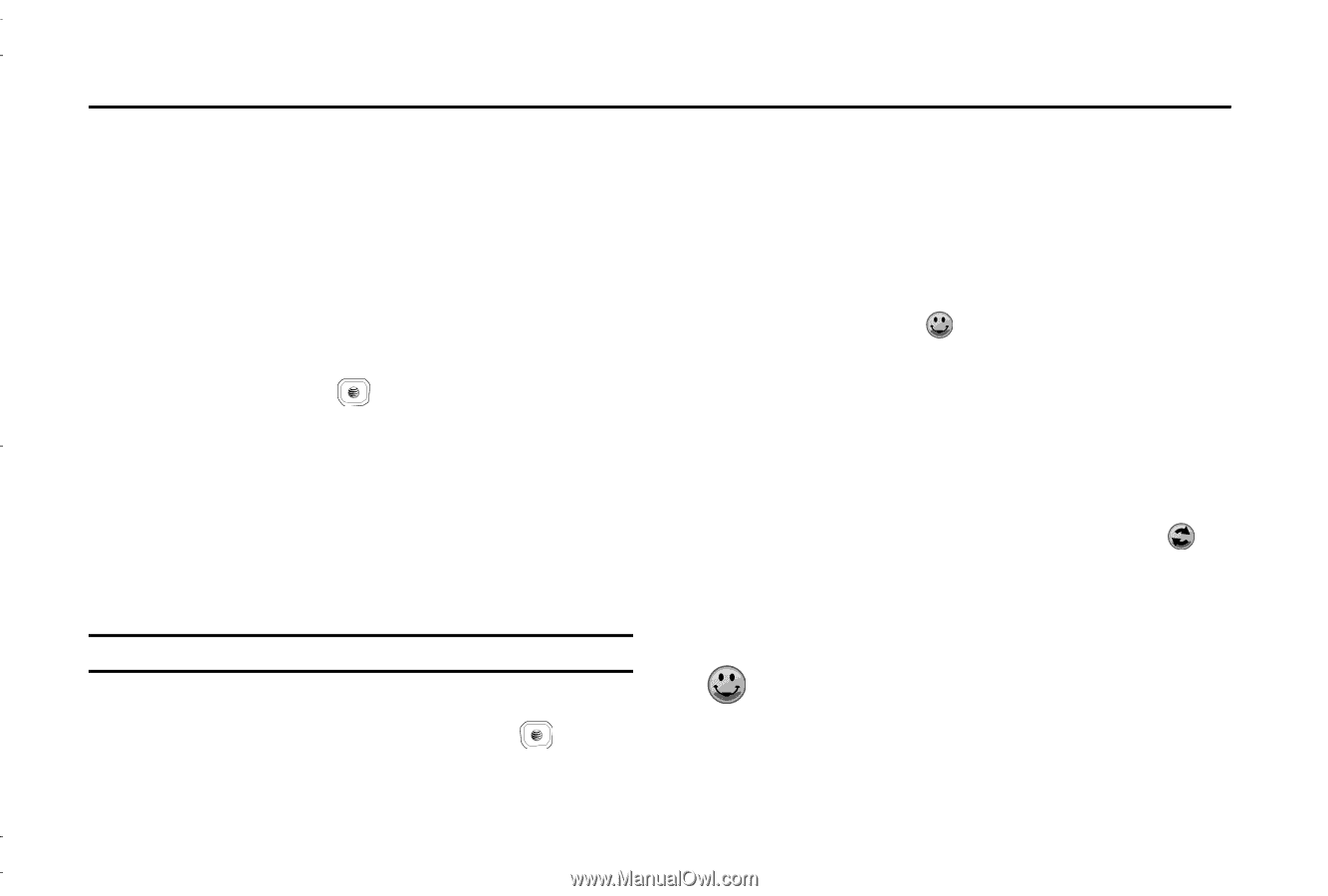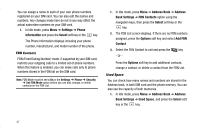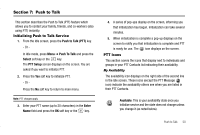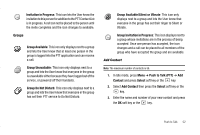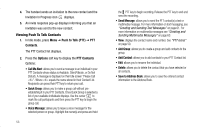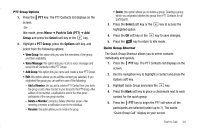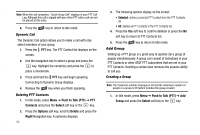Samsung SGH-A837 User Manual (user Manual) (ver.f7) (English) - Page 53
Push to Talk, Initializing Push to Talk Service, PTT Icons, Push to Talk PTT, Select
 |
View all Samsung SGH-A837 manuals
Add to My Manuals
Save this manual to your list of manuals |
Page 53 highlights
Section 7: Push to Talk This section describes the Push to Talk (PTT) feature which allows you to contact your family, friends, and co-workers (also using PTT) instantly. Initializing Push to Talk Service 1. From the Idle screen, press the Push to Talk (PTT) key. - Or - In Idle mode, press Menu ➔ Push To Talk and press the Select soft key or the key. The PTT Setup screen displays on the screen. You are asked if you want to initialize PTT. 2. Press the Yes soft key to initialize PTT. - Or - Press the No soft key to return to main menu. Note: PTT charges apply. 3. Enter your PTT name (up to 20 characters) in the Enter Name field and press the OK soft key or the key. 4. A series of pop-ups display on the screen, informing you that initialization has begun. Initialization can take several minutes. 5. When initialization is complete a pop-up displays on the screen to notify you that initialization is complete and PTT is ready for use. The icon displays on the screen. PTT Icons This section covers the icons that display next to individuals and groups in your PTT Contacts list indicating their availability. My Availability The availability icon displays on the right side of the second line in the Idle screen. These icons (except the PTT Message icon) indicate the availability others see when you are listed in their PTT Contacts. Available: This is your availability state once you initialize service and the state does not change unless you change it (as noted below). Push to Talk 50