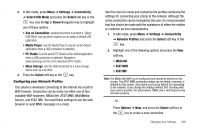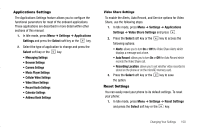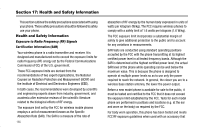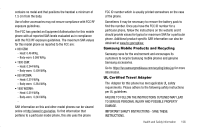Samsung SGH-A837 User Manual (user Manual) (ver.f7) (English) - Page 155
Software Update
 |
View all Samsung SGH-A837 manuals
Add to My Manuals
Save this manual to your list of manuals |
Page 155 highlights
4. Enter your password (if applicable) and at the Clear memory? prompt, press the Yes soft key to confirm or the No soft key to cancel. Depending on your phone's security settings, you may be asked to enter your password a second time. 5. At the Clear memory? confirm screen, press the Yes soft key to continue, or the No soft key to cancel. 6. When you are finished, press the mode. key to return to Idle Checking the Used Space 1. Highlight Used Space and press the Select soft key or the key. 2. Highlight the storage category and the Select soft key or the key. You can choose from one of the following categories: • Shared Memory • Messaging • My Stuff • Calendar • Tasks • Notes • Address Book 3. Highlight an entry and press the Select soft key or the key to view the contents of a category's memory. 4. Highlight All and press the key to select and delete all the entries in this category. 5. Press the Delete soft key. 6. At the Delete? confirm screen, press the Yes soft key to continue, or the No soft key to cancel. 7. Press the key to return to Idle mode. Software Update The Software Update feature enables you to use your phone to connect to the network and upload any new phone software directly to your phone. 1. In Idle mode, press Menu ➔ Settings ➔ Software Update and press the Select soft key or the key. 2. Press the key to continue the update process and follow the on screen instructions. Changing Your Settings 152